There are two ways to update your SonoSim software—this article will walk you through both the preferred update method and an alternative manual method if needed.
Preferred Update Method: In-Software Pop-Up Notification
If an update is available, a notification will appear the next time you launch the SonoSim software. Updating through this pop-up is the easiest and recommended method. This method does not require admin permissions, making it ideal for most users.
When the pop-up appears, you’ll have the option to either:
-
Update – Start the update immediately
-
Skip – Postpone the update and be reminded again later
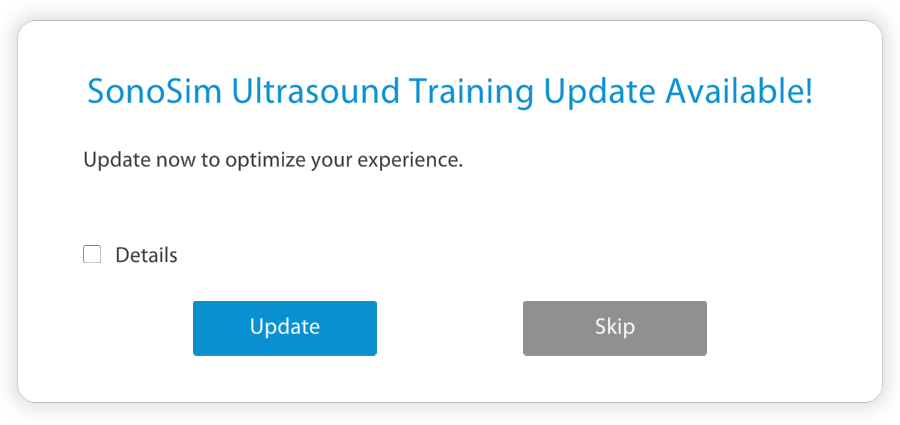
Most users will receive this pop-up when an update is available. However, if you do not see it and believe you’re due for an update, you may be on a version that does not support this notification. In that case, please follow the instructions below.
Secondary Update Method: Manual Download
If you don’t receive the update pop-up, you can still manually update your software by downloading the latest version directly from My SonoSim Dashboard > Scan > Download Software.
The Download Software page will always have the most recent version of software available for download.
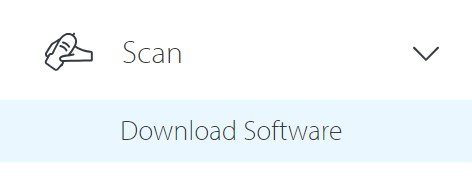
For SonoSim LiveScan users who do not see 'Scan' in their sidebar, read this.
Still Have Questions?
Read Related Articles
- How do I update the SonoSim software?
- Can I install the SonoSim scanning software on a Chromebook?
- Can I install the SonoSim scanning software on an iPad or tablet?
- I tried to install the scanning software on my Mac, but I was stopped by a warning message. How should I proceed?
- I'm seeing the error message “Data initialization could not be completed.” What should I do?
- I'm having issues installing the SonoSim software.
- I'm seeing the error message “Feature Temporarily Unavailable.” What should I do?
- What are the system requirements for installing the SonoSim software?
- How do I access scanning cases in the SonoSimulator?
Contact Support
-
Send us an email: support@sonosim.com
-
Give us a call: 855-873-7666
-
Schedule a Support Session