What are Challenge Cases?
SonoSim Challenge Cases are advanced scanning cases designed to provide quick practice on advanced pathologies to enhance your image acquisition and interpretation skills. These cases allow you to scan real pathologic cases hands-on within the SonoSimulator®. Each case provides on-screen probe guidance and includes an expert-led findings video explaining the correct sonographic technique and highlighting key pathological findings, so you can check your work.
Challenge Cases generally cover unique or advanced pathologies not specifically applicable to a specific SonoSim module, and are therefore provided as a standalone learning opportunity. This offers you many additional opportunities to learn and practice identifying more challenging patient conditions.
How do I access Challenge Cases?
For members through an institution / group purchase
Open up the SonoSimulator software and click Scan in the main menu.
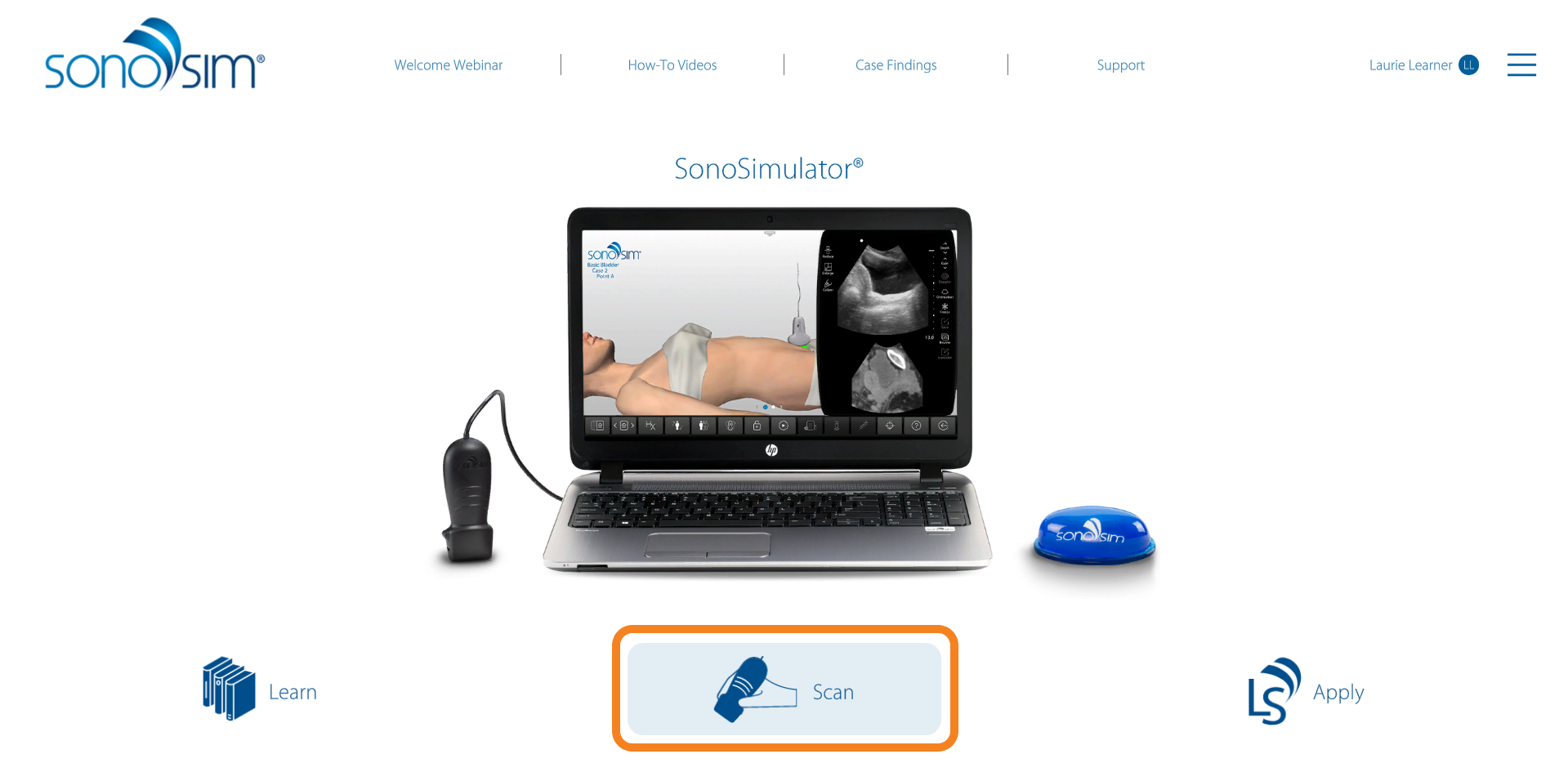
This will open the Case List. Challenge Cases are included within certain topics. Select the topic of interest, then scroll to 'Challenge Cases.'
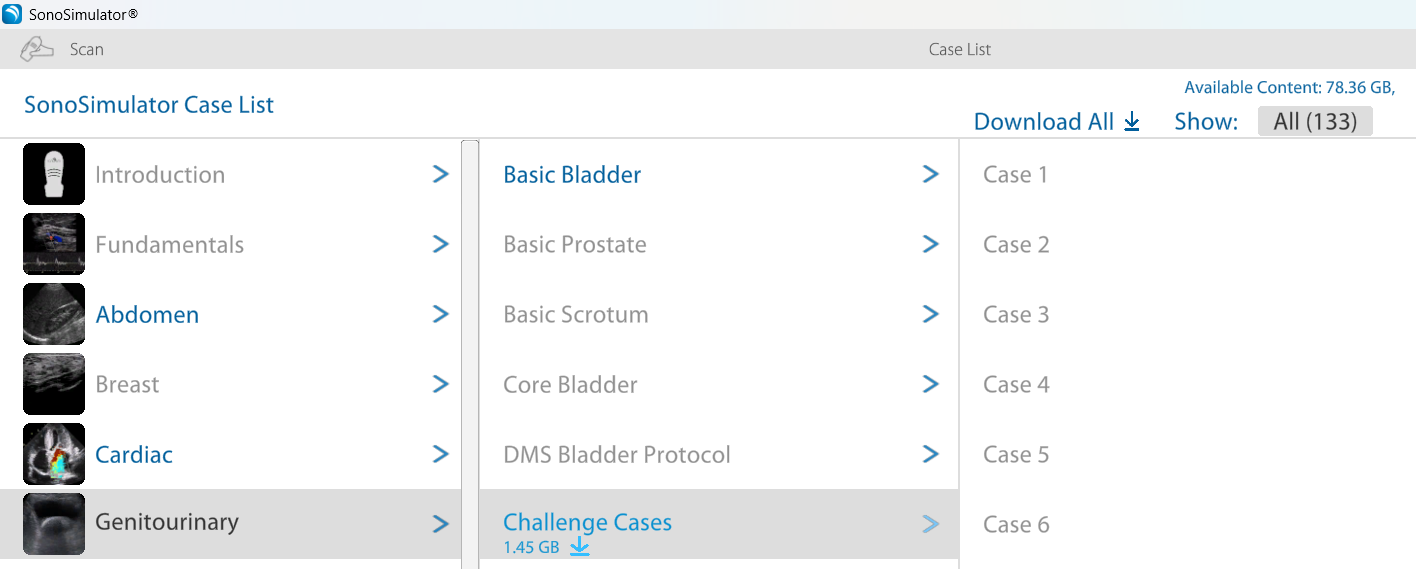
Challenge Cases need to be downloaded before they can be scanned. Click the down arrow to download all Challenge Cases within a topic.
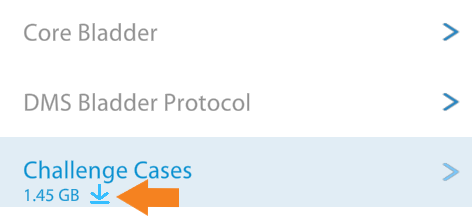
Click on a case to open up the SonoSimulator. From there, you can begin scanning real-patient cases.
For members who purchased through our online store
Open up the SonoSimulator software and click Scan in the main menu.
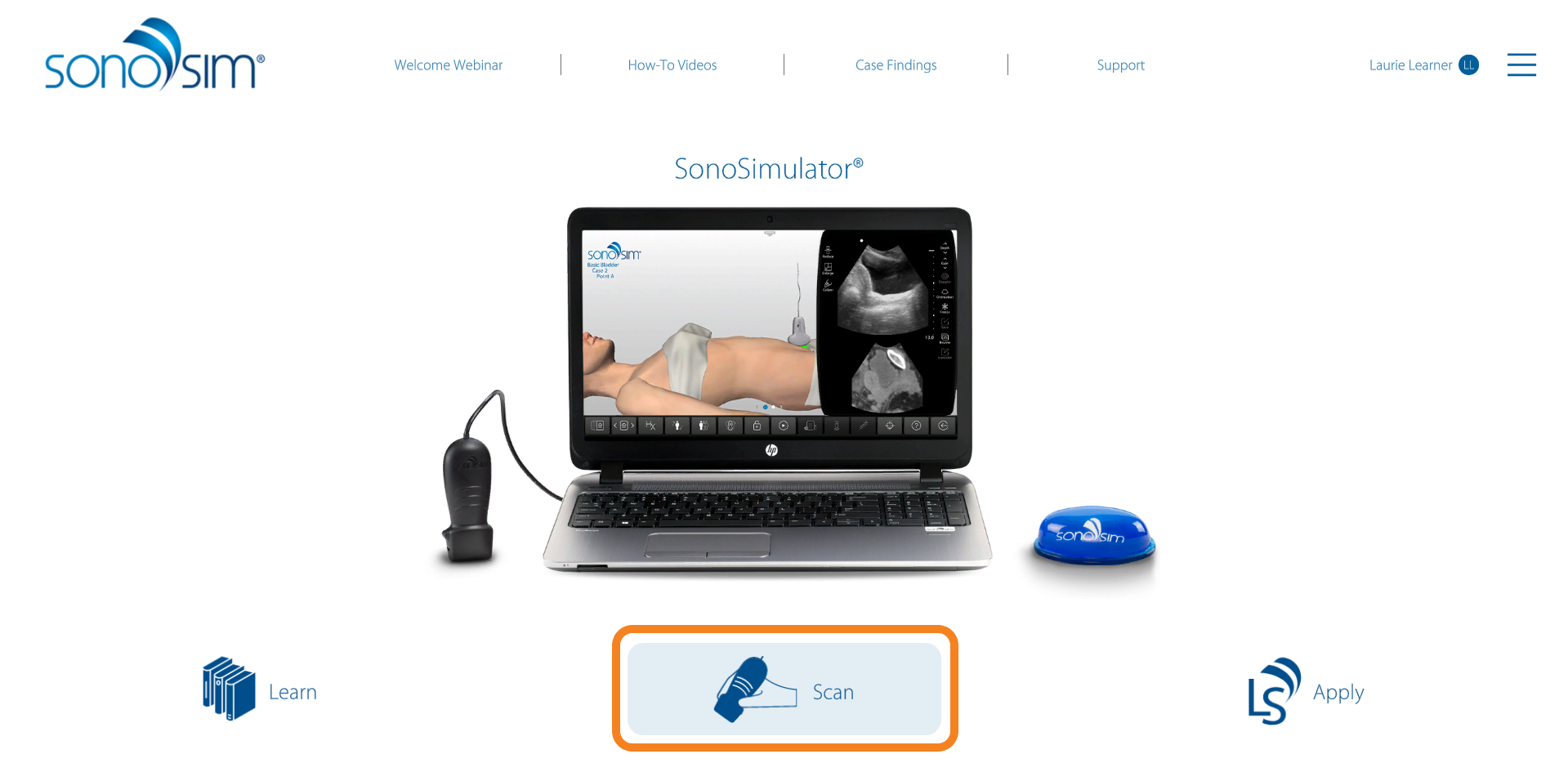
This will open the Case List. Scroll to the bottom, where you will see the topic ‘Challenge Cases.’
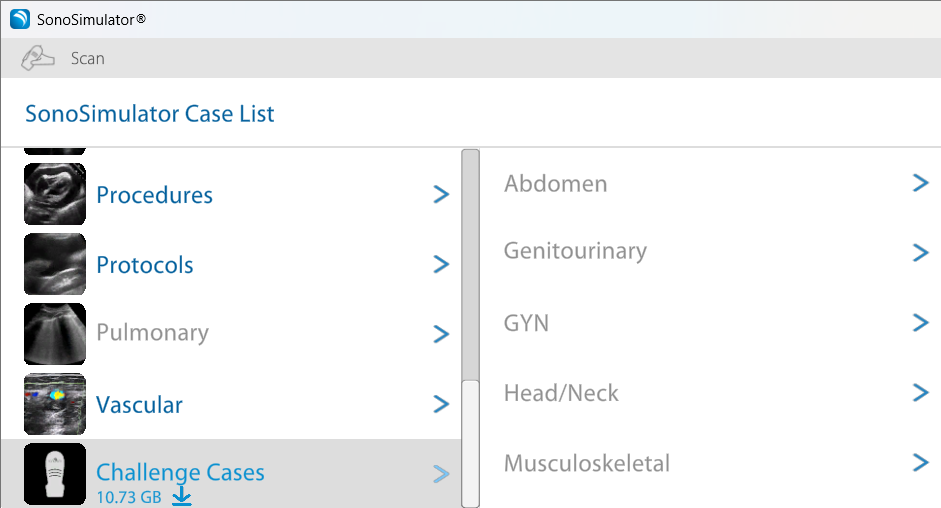
Challenge Cases need to be downloaded before they can be scanned. You can download all Challenge Cases at once or select individual sub-topics by clicking the corresponding download arrow.
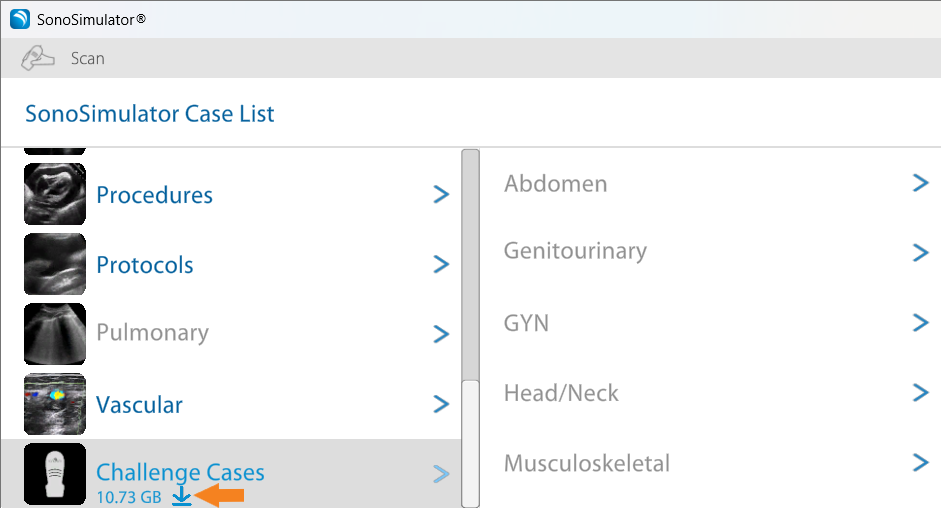
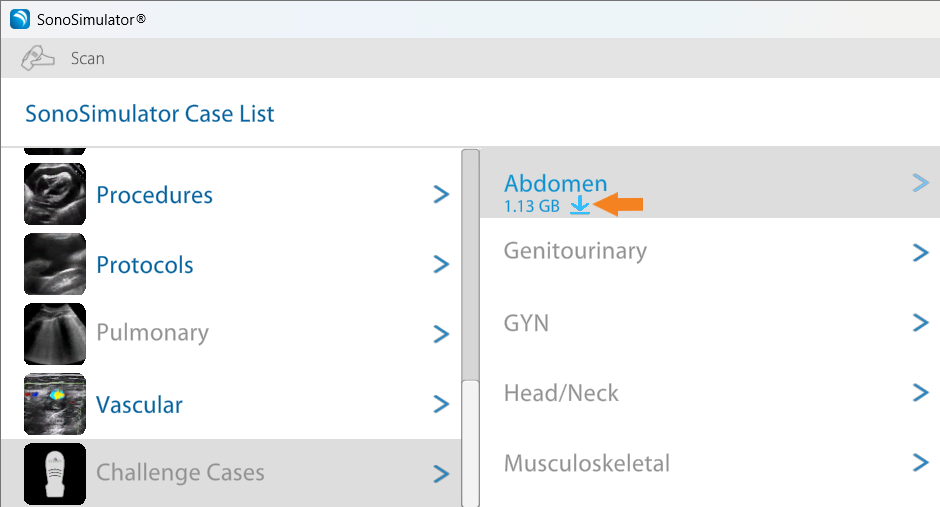
Click on a case to open up the SonoSimulator. From there, you can begin scanning real-patient cases.
Still Have Questions?
Read Related Articles
- How do I access the Case List in the SonoSimulator?
- I successfully installed the SonoSim software, but I need more guidance on what to do in the SonoSimulator?
- How do I calibrate my probe?
- How do I save an image while using compression?
- I'm seeing a “Probe Not Connected” Error – But My Probe Is Plugged In. What Should I Do?
- How do I view my saved images?
- How do I access SonoSim Challenge Cases?
- How do I turn on Test Mode?
- How do I delete my saved images?
- Why am I seeing a blue screen instead of an ultrasound scan in the SonoSimulator?
- Can I edit my annotation on a saved ultrasound image?
- Why don't all SonoSimulator cases have Doppler? How can I find cases with Doppler?
- Probe calibration isn't working. What should I do?
- How do I remove downloaded modules from the Case List?
Contact Support
-
Send us an email: support@sonosim.com
-
Give us a call: 855-873-7666
-
Schedule a Support Session