Learn How to Use the SonoSimulator
Your first step should be to take the 5-minute How to Use the SonoSimulator orientation. This should answer most of your questions and help you get started.
Download & Install the SonoSim Software
After finishing the orientation, you'll need to download and install the SonoSim scanning software.
Having issues downloading & installing the software? Read this article.
Open the Software on Your Computer
After the software is installed, plug in your SonoSimulator probe into a USB port and double-click the SonoSim icon on your computer.
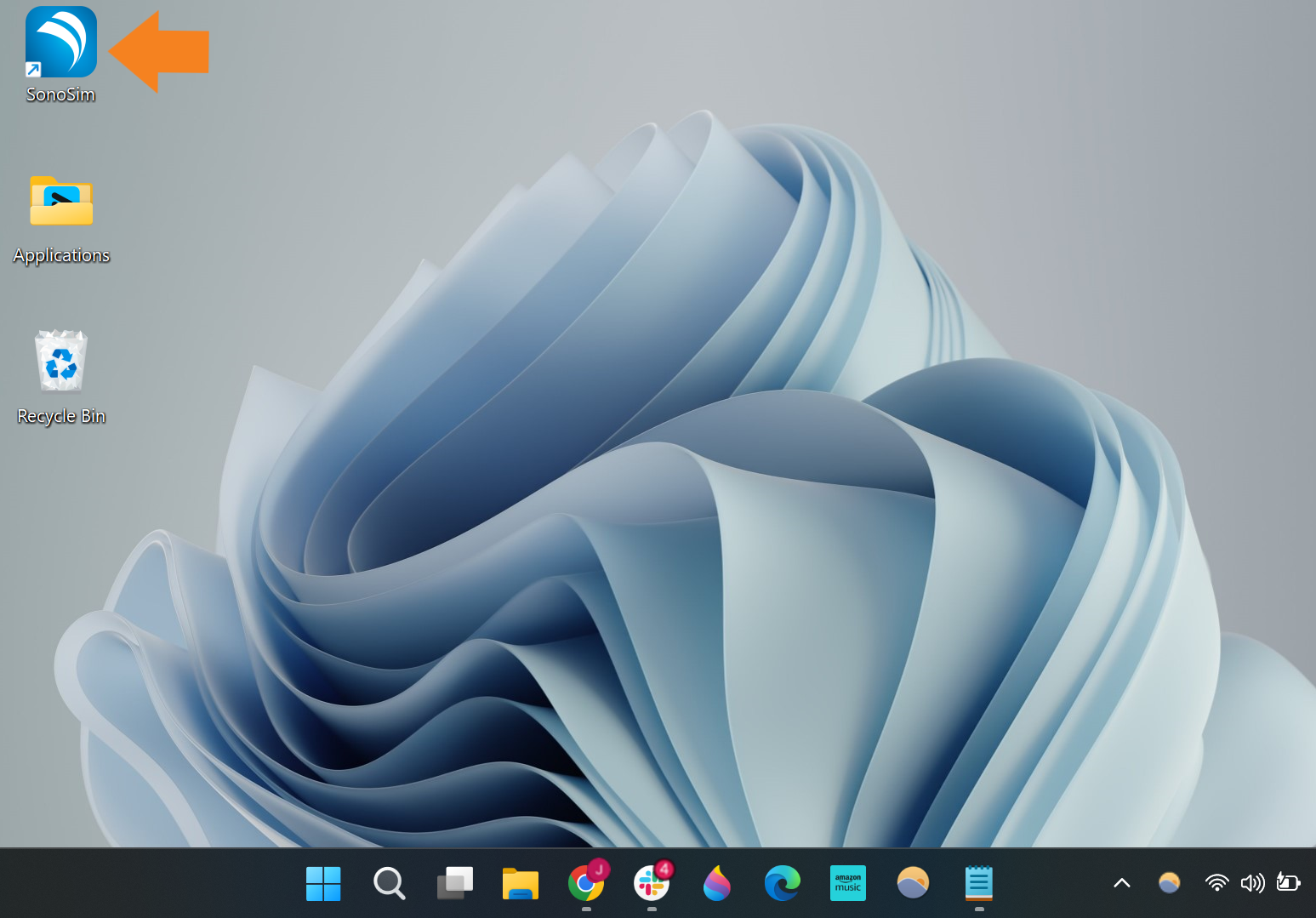
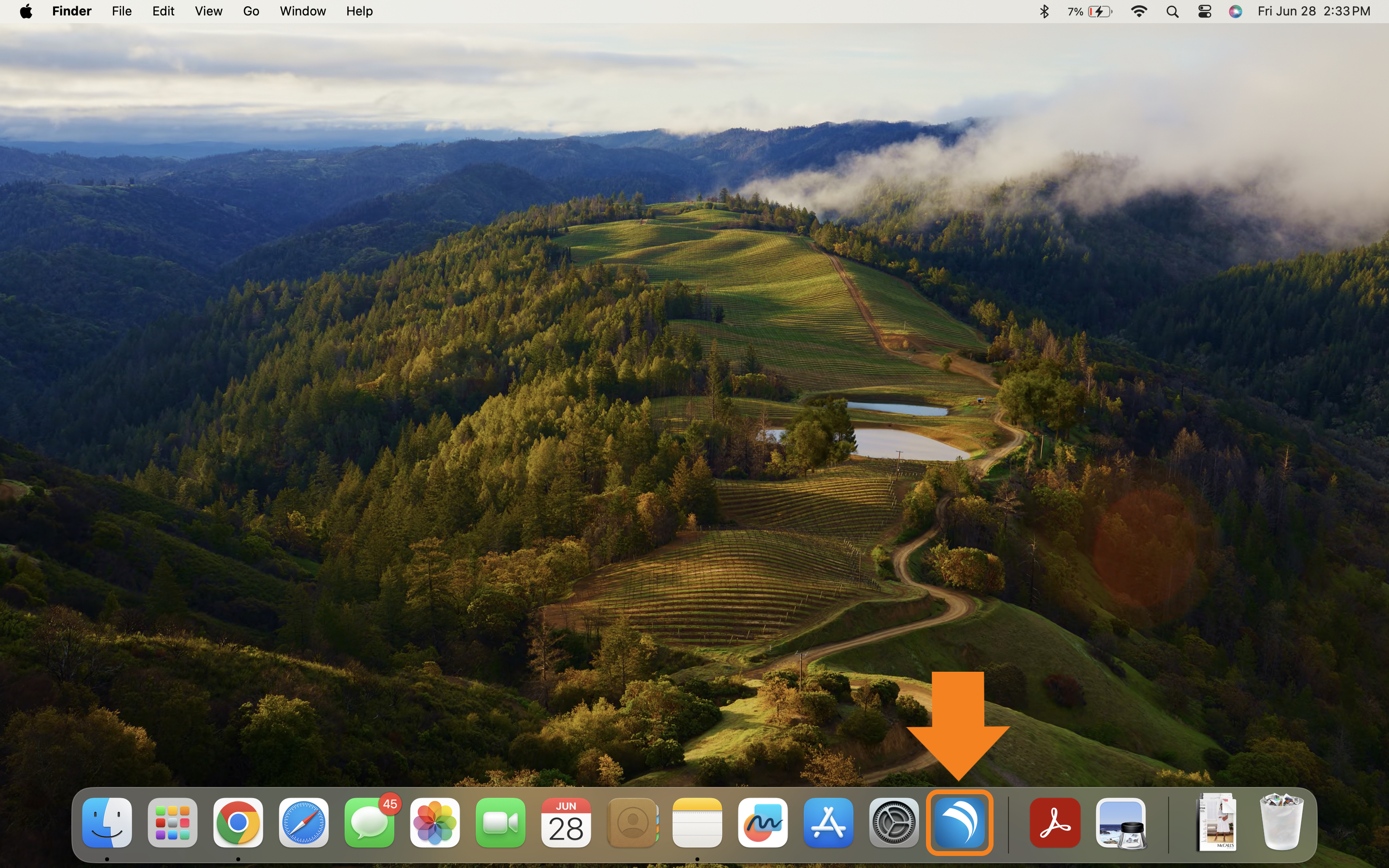
Once the software opens, log in and click Scan in the main menu.
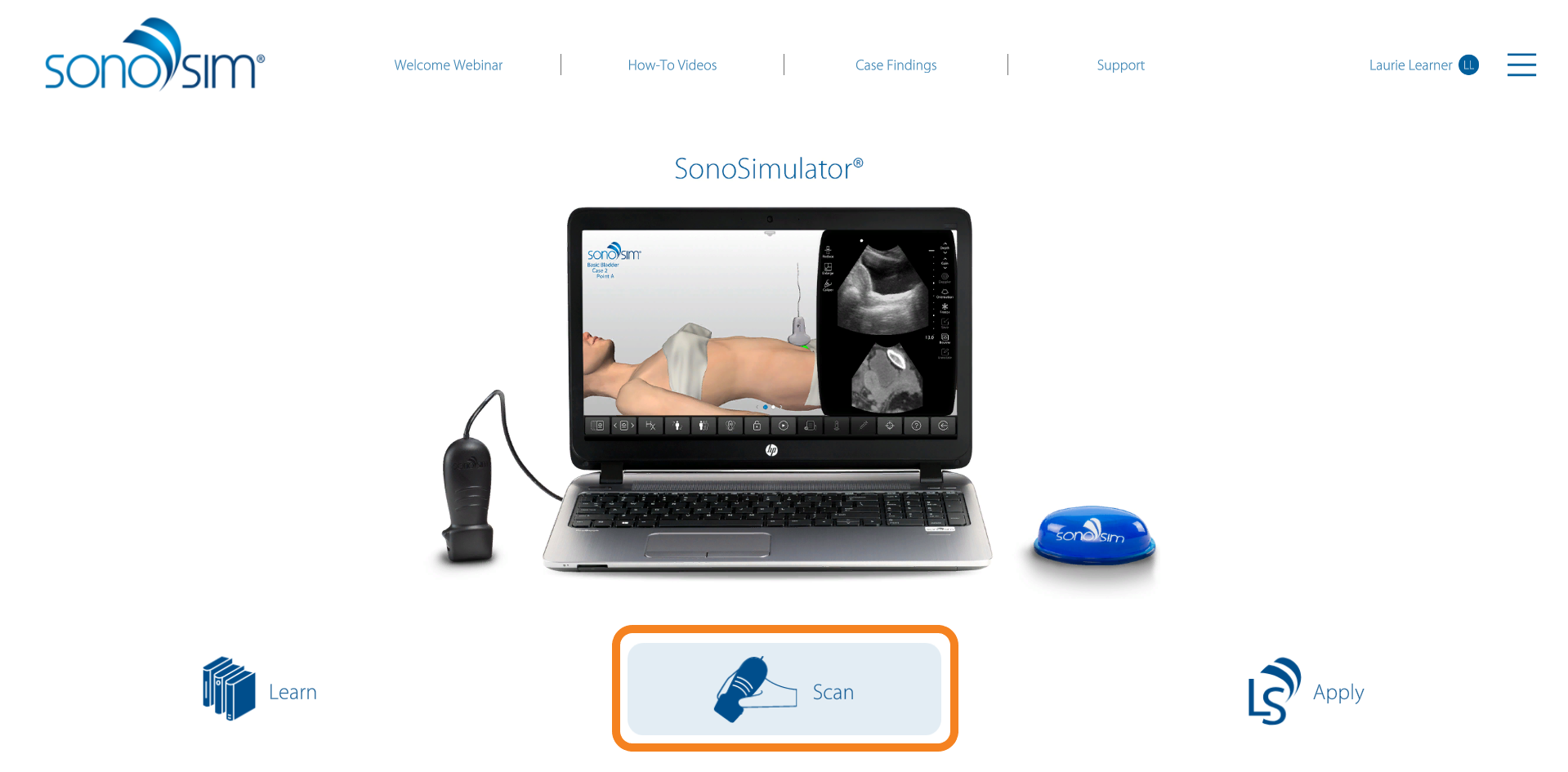
Choose a Scanning Case
You will first be guided through Probe Setup, the Probe Tutorial (if you’re a first-time user), and Probe Calibration.
Once complete, you will be taken to the Case List. Select a topic > module > case of interest.
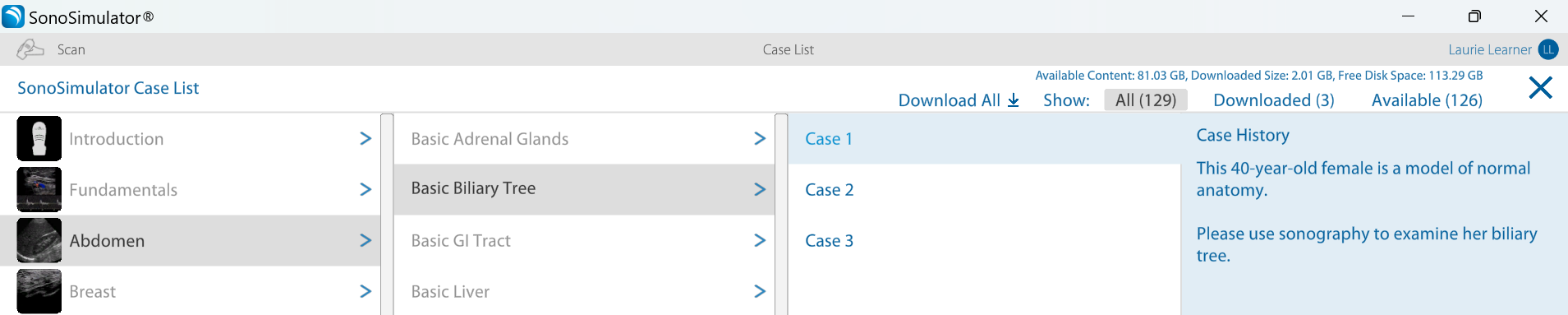
Content will need to be downloaded before it can be accessed in the SonoSimulator. You can download an entire topic (as shown in the image) or individual modules.
If space on your computer is limited, we recommend downloading individual modules as needed.
Downloaded content will be blue (e.g., 'Abdomen' in the image), whereas non-downloaded content will be gray (e.g., 'Breast' in the image).
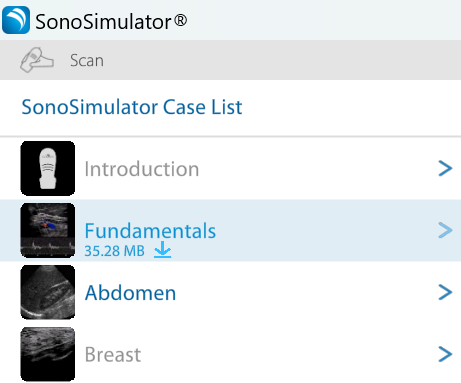
Click on a case to open the SonoSimulator. From there, you can begin scanning real-patient cases.
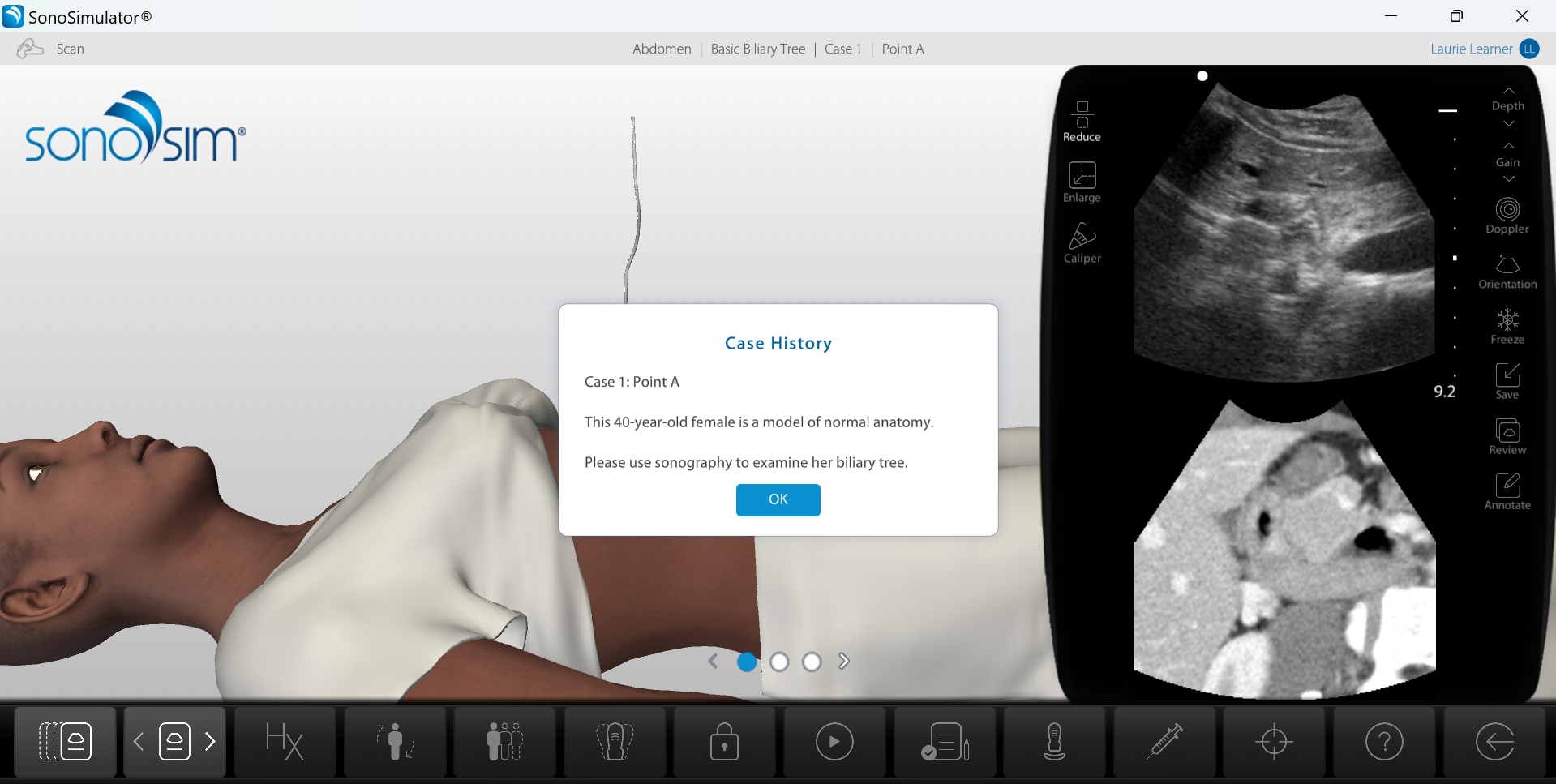
Tips for a Guided Scanning Experience
Looking to get the most out of each scan? Here are a few tools and features that will help guide you through real-patient scanning cases with greater clarity and structure:
-
Use the SonoSim Scanning Assignments
For step-by-step instructions—such as what to scan and which images to save—follow our SonoSim Scanning Assignments.-
Learners: Access these within your My SonoSim Dashboard > Scan
-
Admins: Access them under My SonoSim Dashboard > Integrate
-
-
Watch the Findings Videos
These expert-narrated videos provide detailed visual guidance to help you understand each scan more clearly.
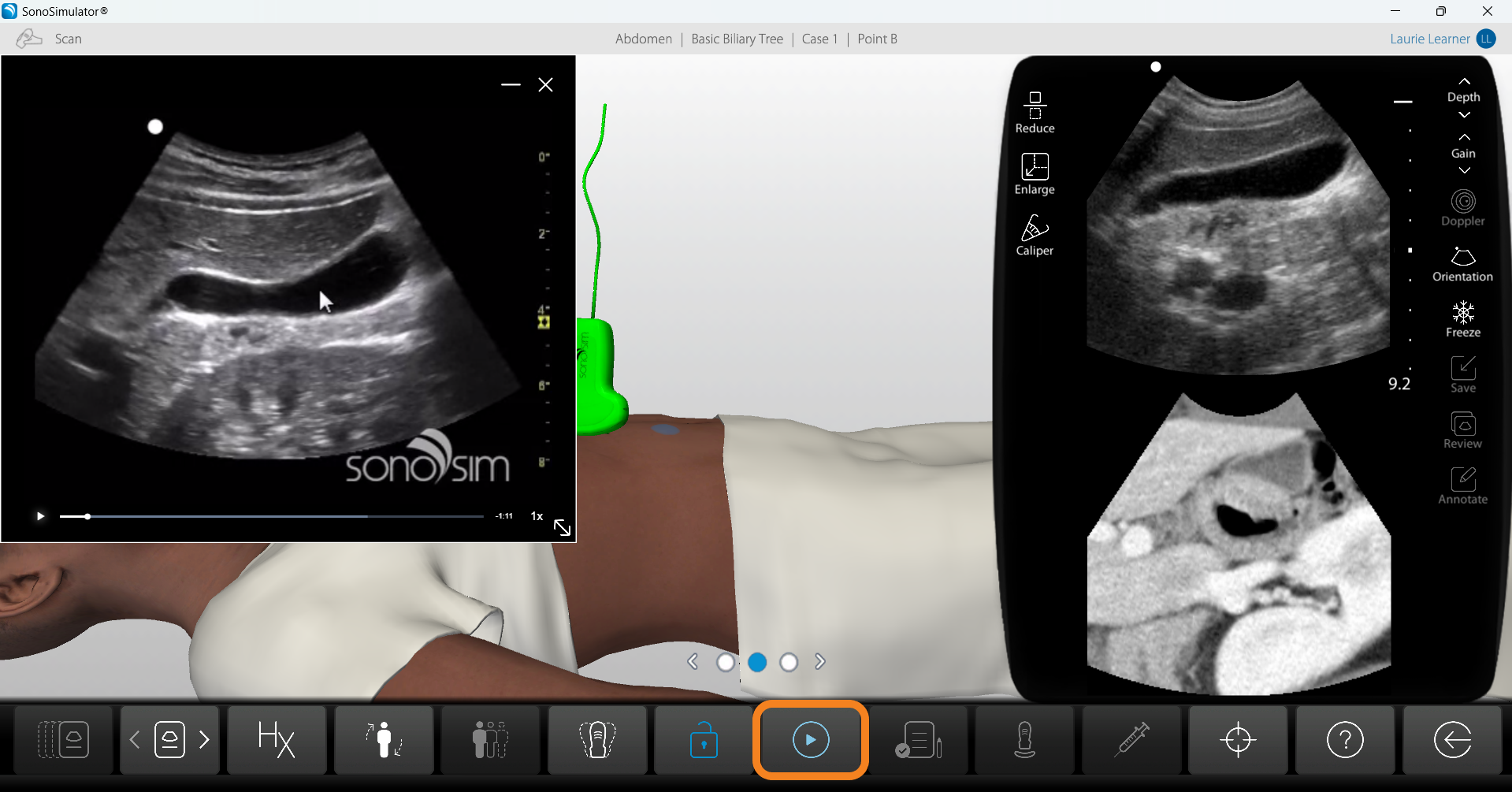
-
Explore Case Findings
This tool highlights key ultrasound findings and pathologies within each case. You can:-
Look up a module and review the findings case by case
-
Search for a specific pathology or ultrasound finding
-
You can access Case Findings from the My SonoSim Dashboard > Scan (for learners) or My SonoSim Dashboard > Integrate (for admins).
As an even faster way to search for specific ultrasound findings, use our Advanced Content Search at the top of My SonoSim Dashboard.
-
Review the SonoSimulator User Guide
For a full breakdown of all features and interface elements, check out the Scan | SonoSimulator User Guide.
Still Have Questions?
Read Related Articles
- How do I update the SonoSim software?
- Can I install the SonoSim scanning software on a Chromebook?
- Can I install the SonoSim scanning software on an iPad or tablet?
- I tried to install the scanning software on my Mac, but I was stopped by a warning message. How should I proceed?
- I'm seeing the error message “Data initialization could not be completed.” What should I do?
- I'm having issues installing the SonoSim software.
- I'm seeing the error message “Feature Temporarily Unavailable.” What should I do?
- What are the system requirements for installing the SonoSim software?
- How do I access scanning cases in the SonoSimulator?
Contact Support
-
Send us an email: support@sonosim.com
-
Give us a call: 855-873-7666
-
Schedule a Support Session