You can view your saved SonoSimulator images in two ways: through the Review feature in the SonoSimulator or through My Image Portfolio Report on My SonoSim Dashboard. Below are the detailed steps for each method.
View Images via the Review Feature in the SonoSimulator
You can view your saved images through the Review feature within the SonoSimulator.

When you click Review, you will see all saved images from one module at a time. By default, your images will be organized by case and sorted from newest to oldest.
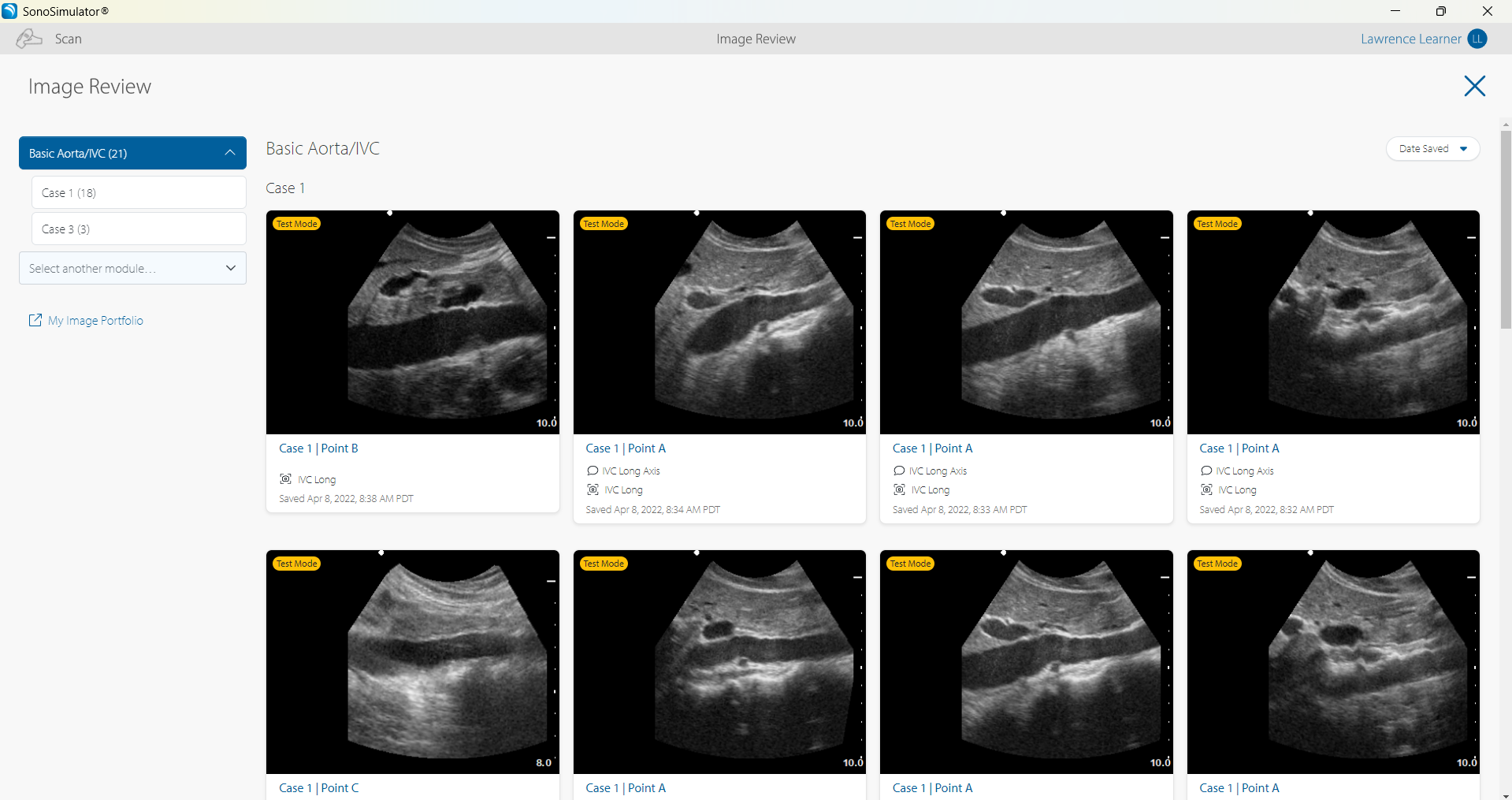
You can use the date filter to show only images saved during a specific date range.
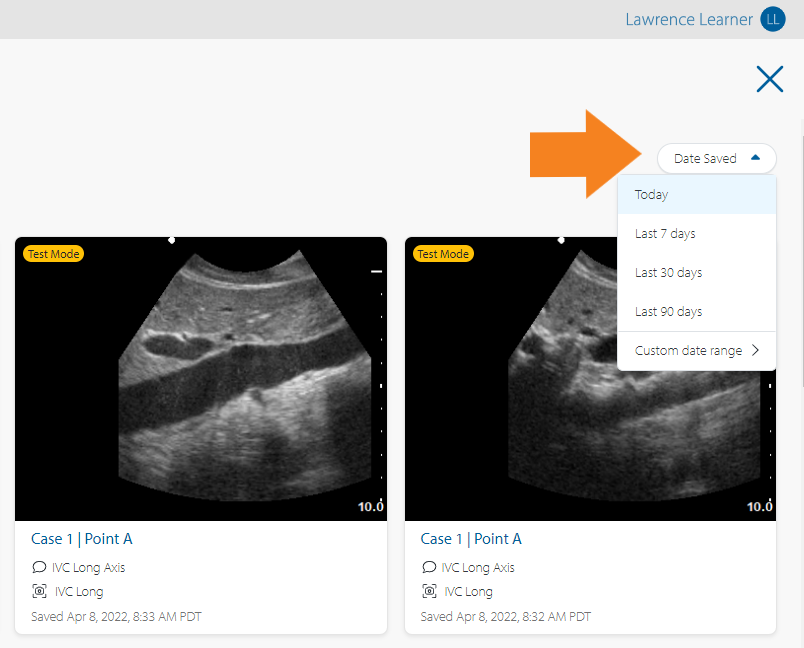
For any ungraded images, you can edit your annotation or delete your image. Simply hover over the image to see these options.
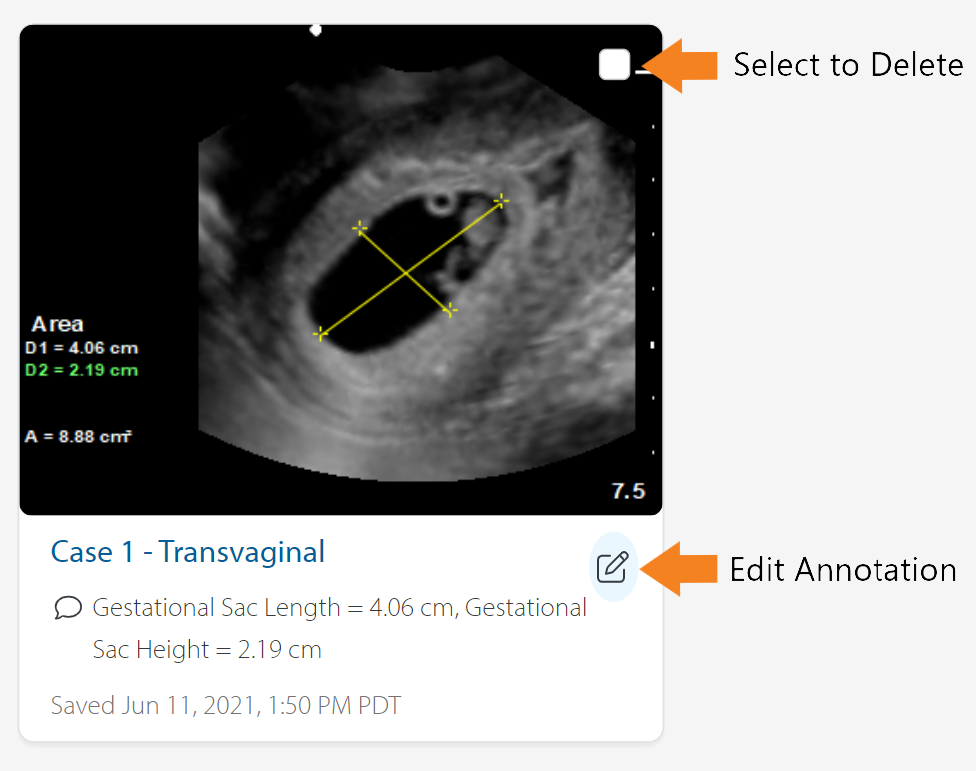
If you’d like to download your saved images, click the My Image Portfolio Report link and use the Export feature.
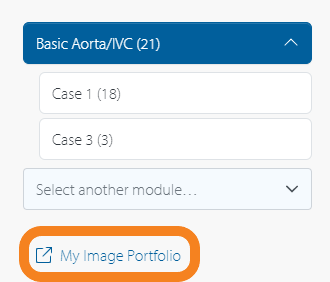
View Images via My Image Portfolio Report
Within My SonoSim Dashboard, click on Track in the left sidebar, then click Reports Hub.
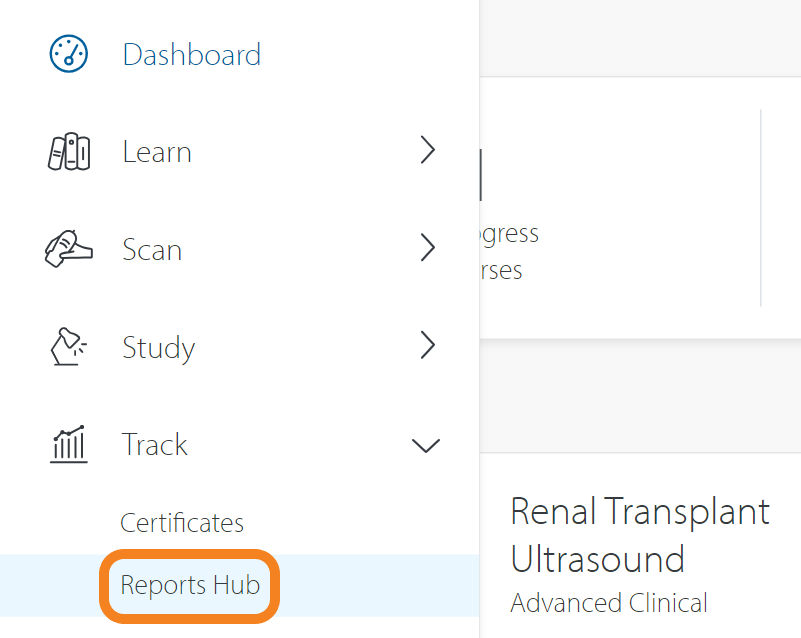
Then click My Image Portfolio Report.
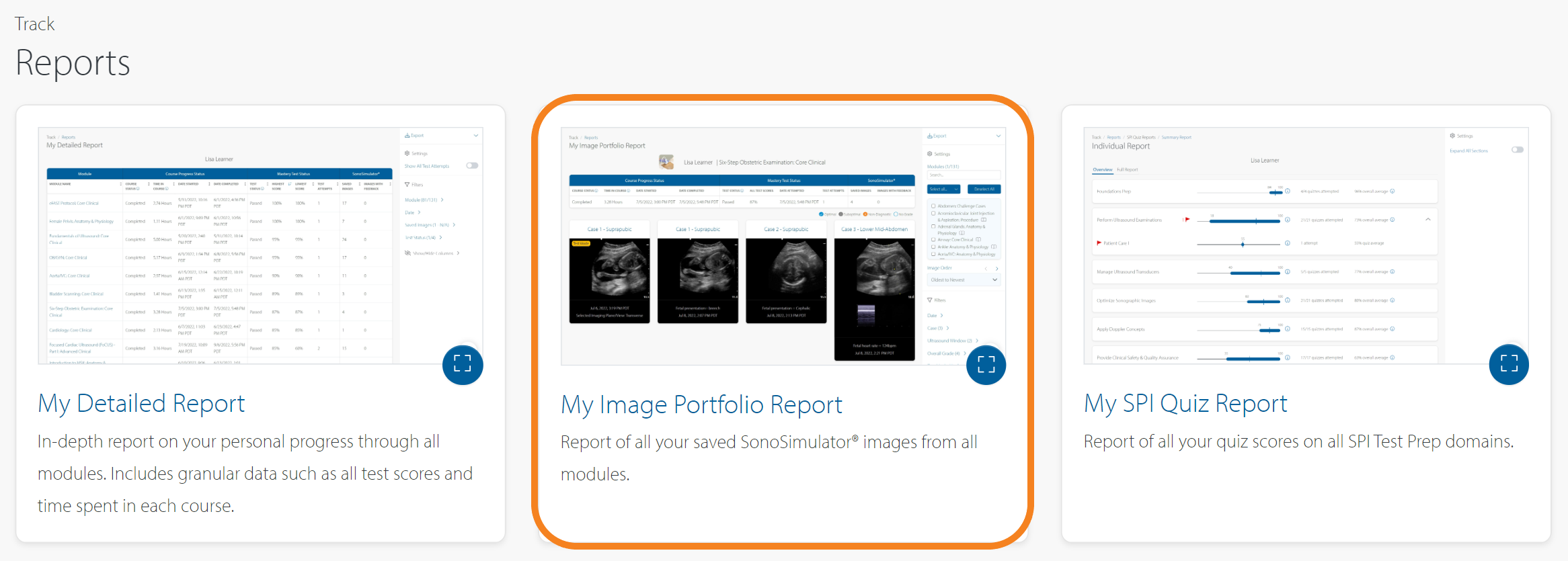
Within My Image Portfolio Report, you can view all saved images from all modules in one view. By default, all modules with saved images will be shown.
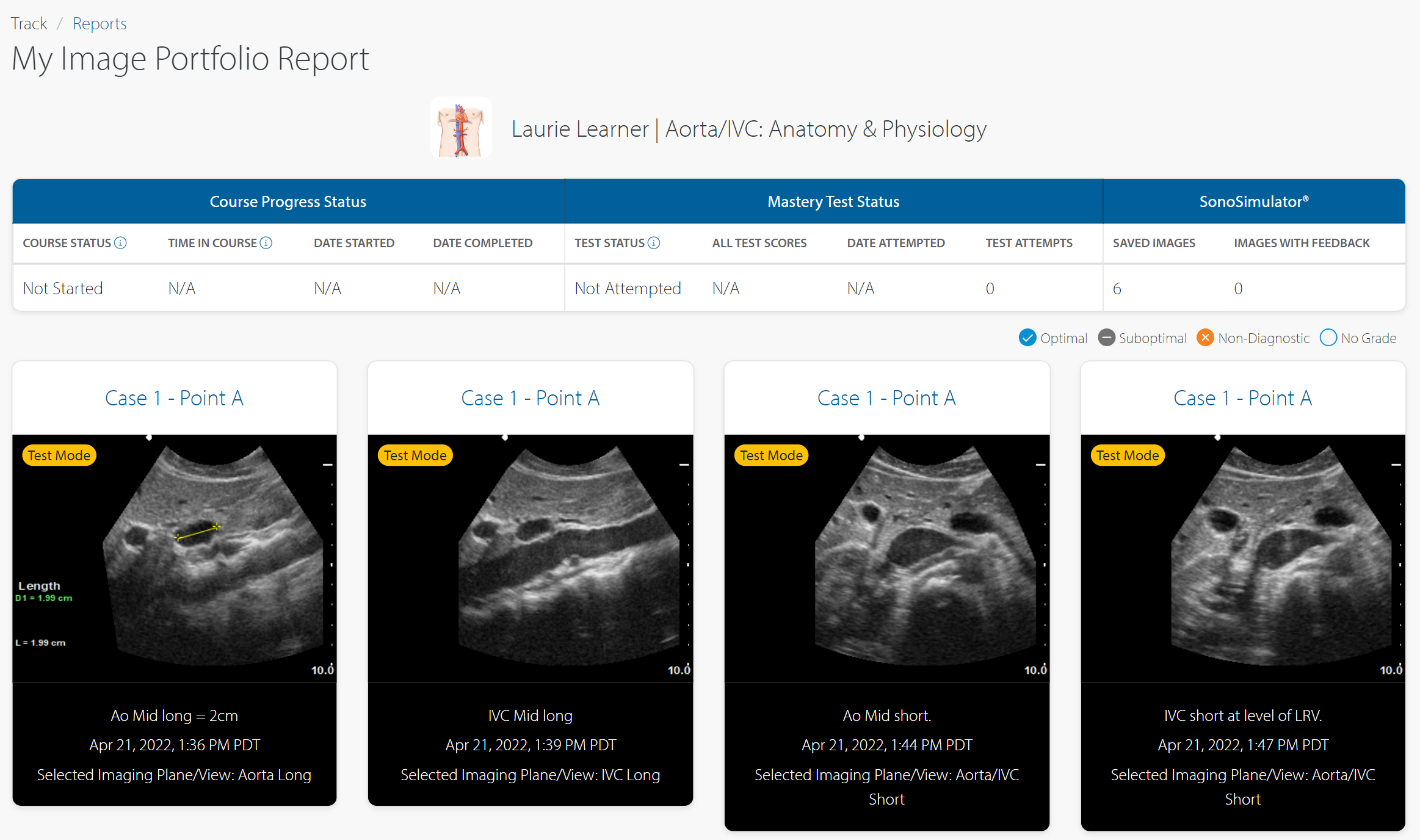
You can control which modules and images are shown in the report through the Settings & Filters in the right sidebar. You can download your images by clicking 'Export' at the top of the Settings & Filters sidebar.
For any ungraded images, you can edit your annotation or delete your image. Simply hover over the image to see these options.
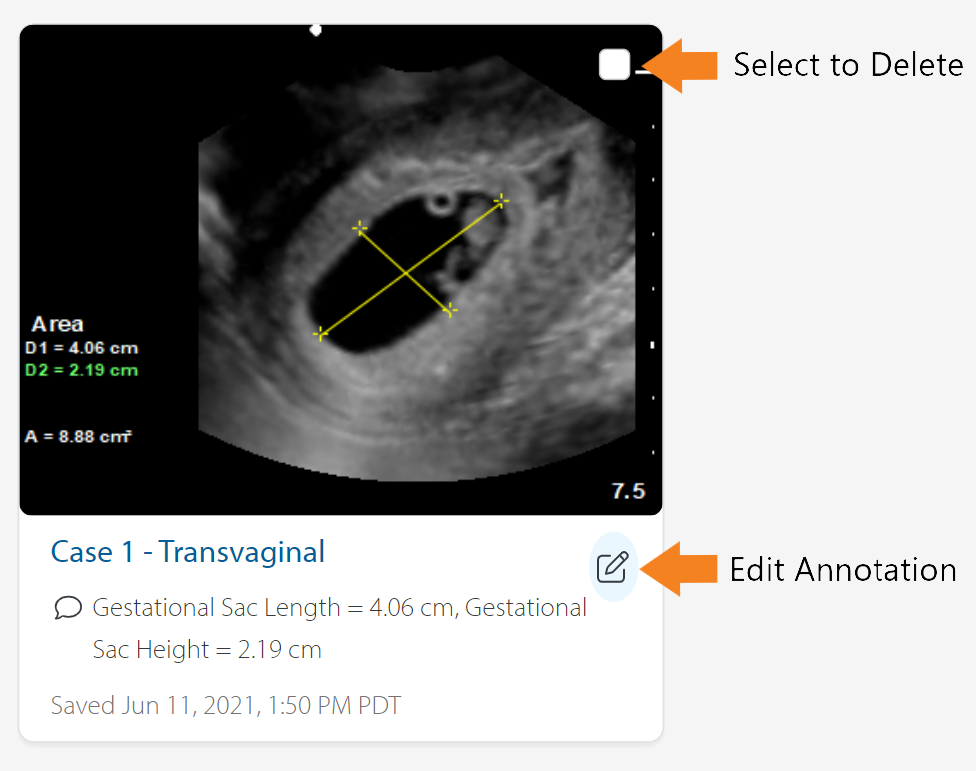
Submitting Images for Grading & Feedback
Once an image is saved in SonoSimulator, your instructor can review and grade it directly in the SonoSim platform; there is no need to “submit” images if they’re being graded directly in the SonoSim platform.
Some instructors prefer to grade in an external platform (e.g., Canvas, Blackboard). In these cases, you may be asked to export your images for upload into a different platform. To export your images, go to My Image Portfolio Report and use the Export feature.
Instructors can use grading symbols and provide text-based feedback through SonoSim’s grading features.
The legend for these grading symbols appears above the images for each module (shown at the top of this corresponding image).
Instructor feedback will only be visible once it is published.
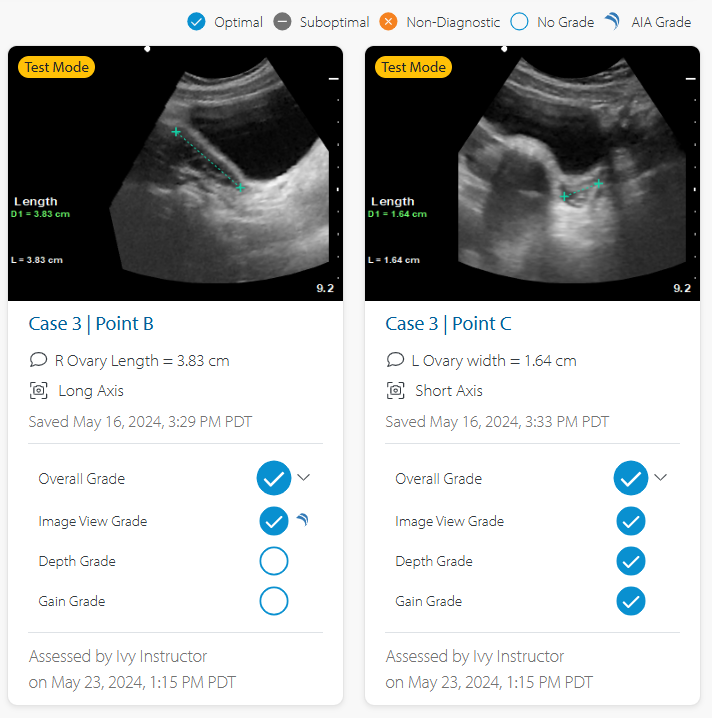
For graded images saved in Test Mode, learners can view an Optimal Reference Image. To view the optimal reference image, click the image in My Image Portfolio Report and toggle on 'View Reference Image.' This will show the optimal image for that window and view.
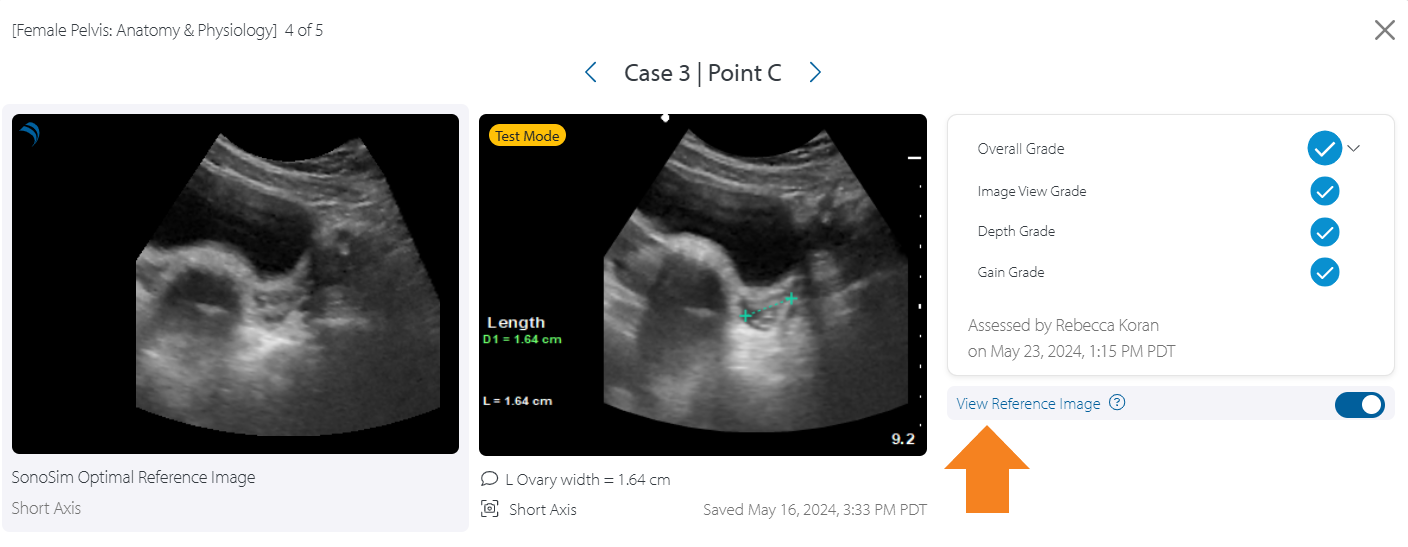
Still Have Questions?
Read Related Articles
Contact Support
-
Send us an email: support@sonosim.com
-
Give us a call: 855-873-7666
-
Schedule a Support Session