There are two ways to calibrate your probe when scanning in the SonoSimulator: (1) the Calibrate button and (2) the Calibrate hotkey. This article covers both methods.
Why is Calibration Needed?
The handheld SonoSimulator probe uses a motion sensor to track your hand movements, which controls the virtual probe on screen. The purpose of calibration is to align your handheld probe with the virtual probe. If – after a bit of scanning – you notice that your handheld probe and virtual probe are pointing in different directions, recalibrating should help resolve this issue.
We recommend you recalibrate at the beginning of each new case.
How to Calibrate
With the Calibrate Button
Click the calibrate button in the bottom toolbar and follow the on-screen instructions.
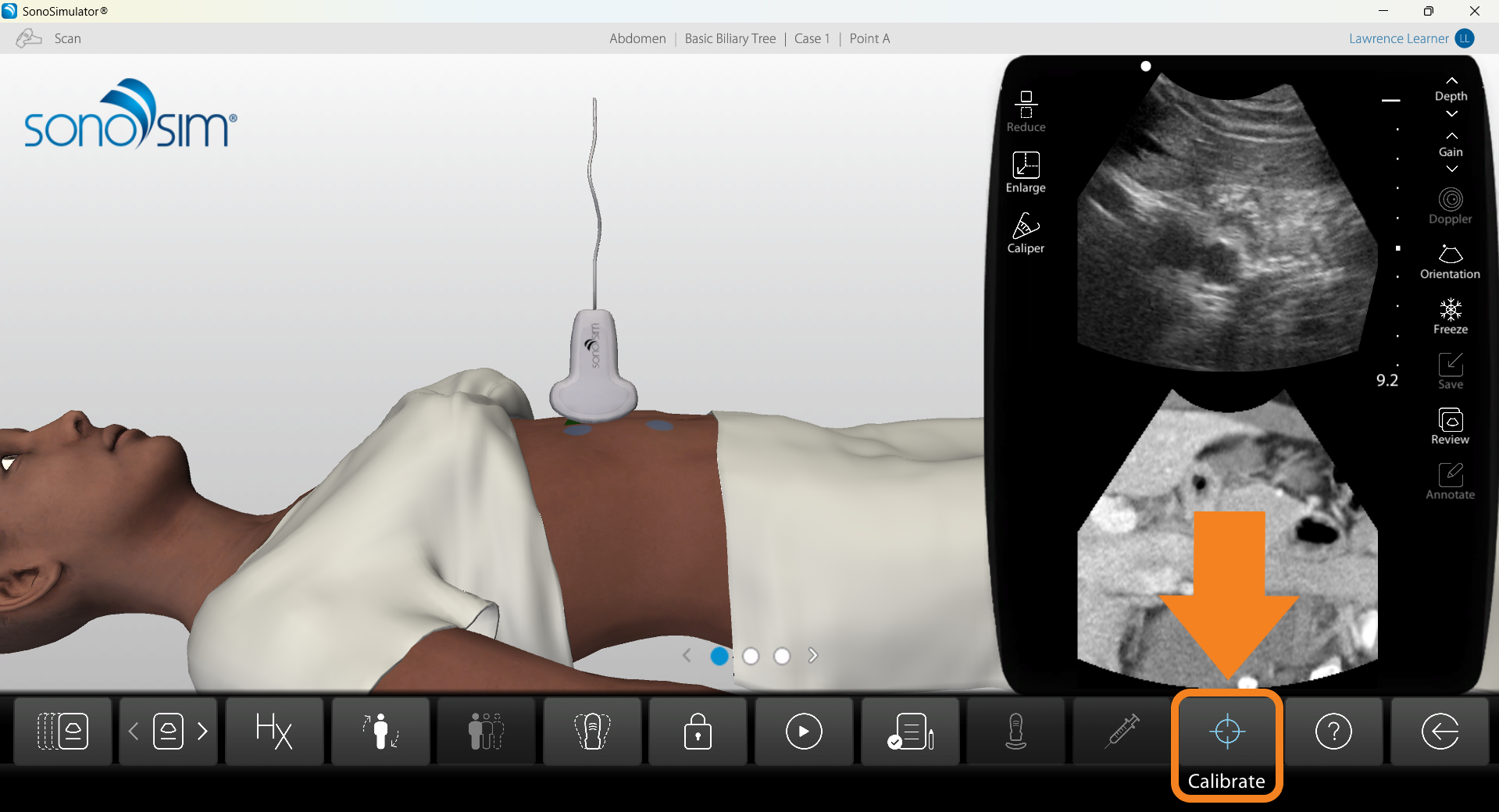
It is very important to hold your probe in the Start Position, as shown in the photo below – with the probe body held against the edge of your laptop, probe footprint flat on the table, and probe indicator pointed directly to the left. Ensure your probe is positioned straight up and down without tilting in any direction.
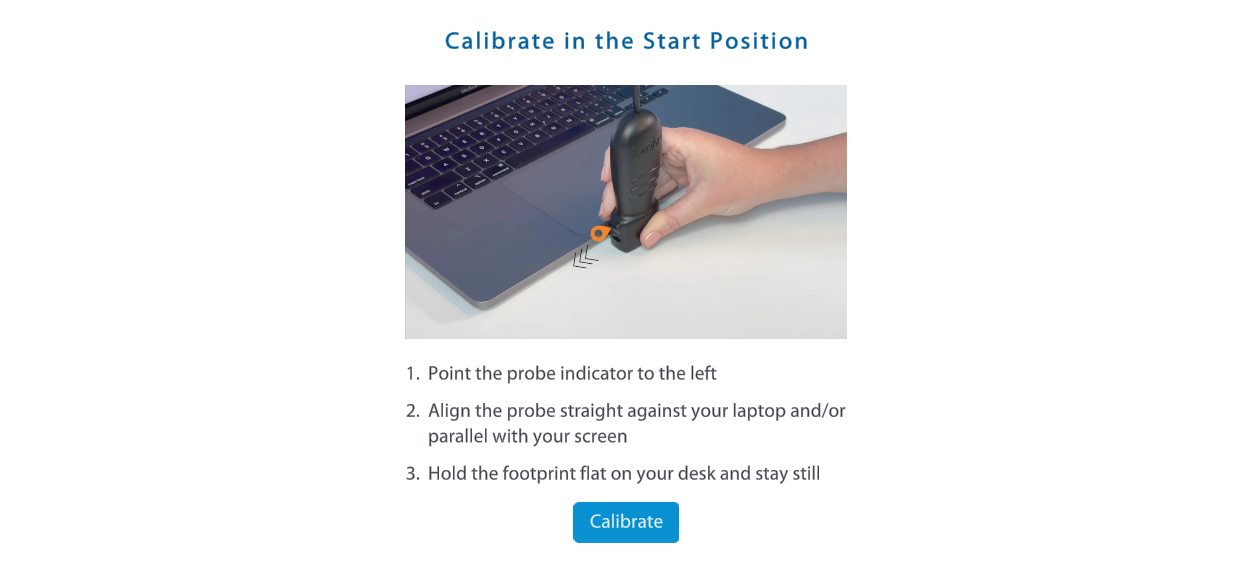
With the Calibrate Hot Key
You can also press the 'C' key on your keyboard to calibrate. Pressing the 'C' key will bypass the instructional pop-up.
Important Note: When you press the 'C' key, the SonoSimulator will assume your probe is already in the Start Position. If your probe is not in the Start Position when you click the 'C' key, your probe will be calibrated incorrectly.
Having Issues with Calibration?
First, read this article on helpful troubleshooting tips.
If you still need assistance, contact SonoSim Support. They can run a diagnostic on your probe to assess if it’s working correctly.
Still Have Questions?
Read Related Articles
- How do I access the Case List in the SonoSimulator?
- I successfully installed the SonoSim software, but I need more guidance on what to do in the SonoSimulator?
- How do I calibrate my probe?
- How do I save an image while using compression?
- I'm seeing a “Probe Not Connected” Error – But My Probe Is Plugged In. What Should I Do?
- How do I view my saved images?
- How do I access SonoSim Challenge Cases?
- How do I turn on Test Mode?
- How do I delete my saved images?
- Why am I seeing a blue screen instead of an ultrasound scan in the SonoSimulator?
- Can I edit my annotation on a saved ultrasound image?
- Why don't all SonoSimulator cases have Doppler? How can I find cases with Doppler?
- Probe calibration isn't working. What should I do?
- How do I remove downloaded modules from the Case List?
Contact Support
-
Send us an email: support@sonosim.com
-
Give us a call: 855-873-7666
-
Schedule a Support Session