Admins can deactivate users within the Manage Users feature, which prevents those users from logging into SonoSim and frees up their seat for someone else. While users cannot be permanently deleted by admins, deactivation is the best way to remove access and manage seat availability.
Deactivating a Single User
Simply click the checkbox next to the name of the user you’d like to deactivate, then click the 'Deactivate' action in the upper right.
Deactivated users will be blocked from logging into SonoSim.
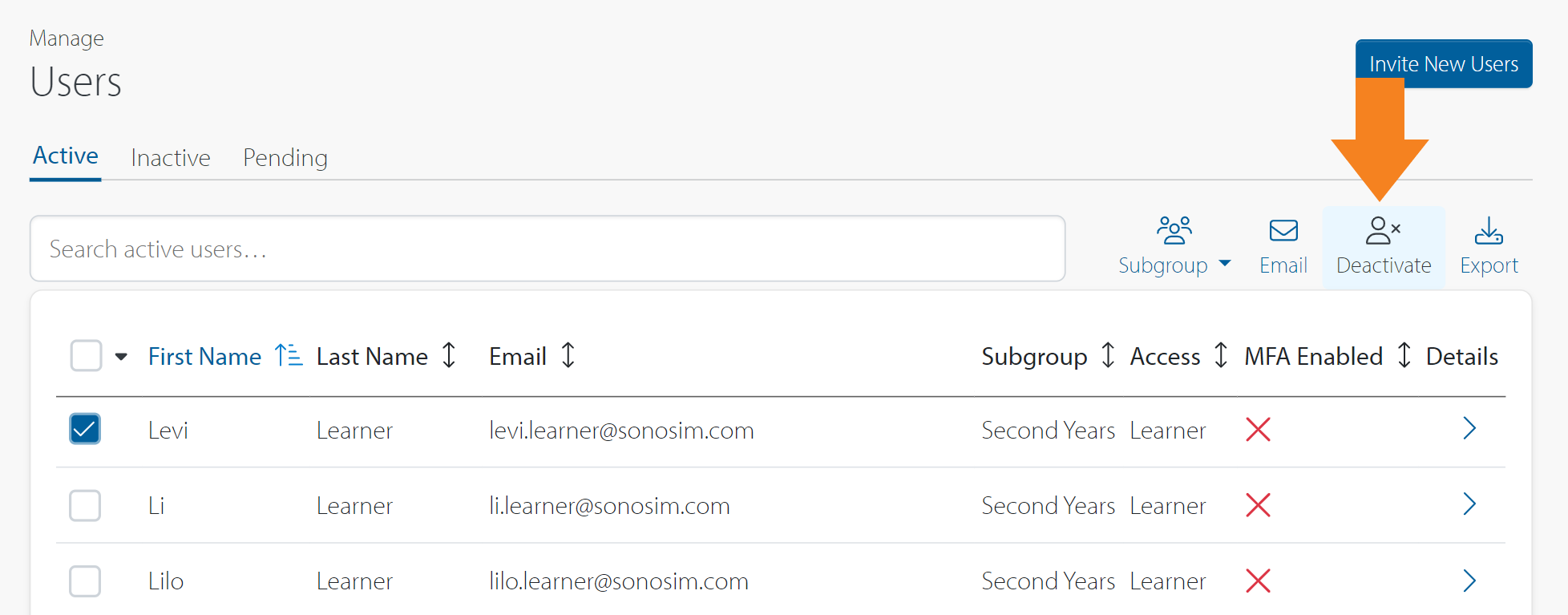
Deactivating Users by Subgroup
If you’d like to deactivate an entire subgroup, click the caret next to the top-most checkbox and use the 'Select by Subgroup' option to select all users within a subgroup.
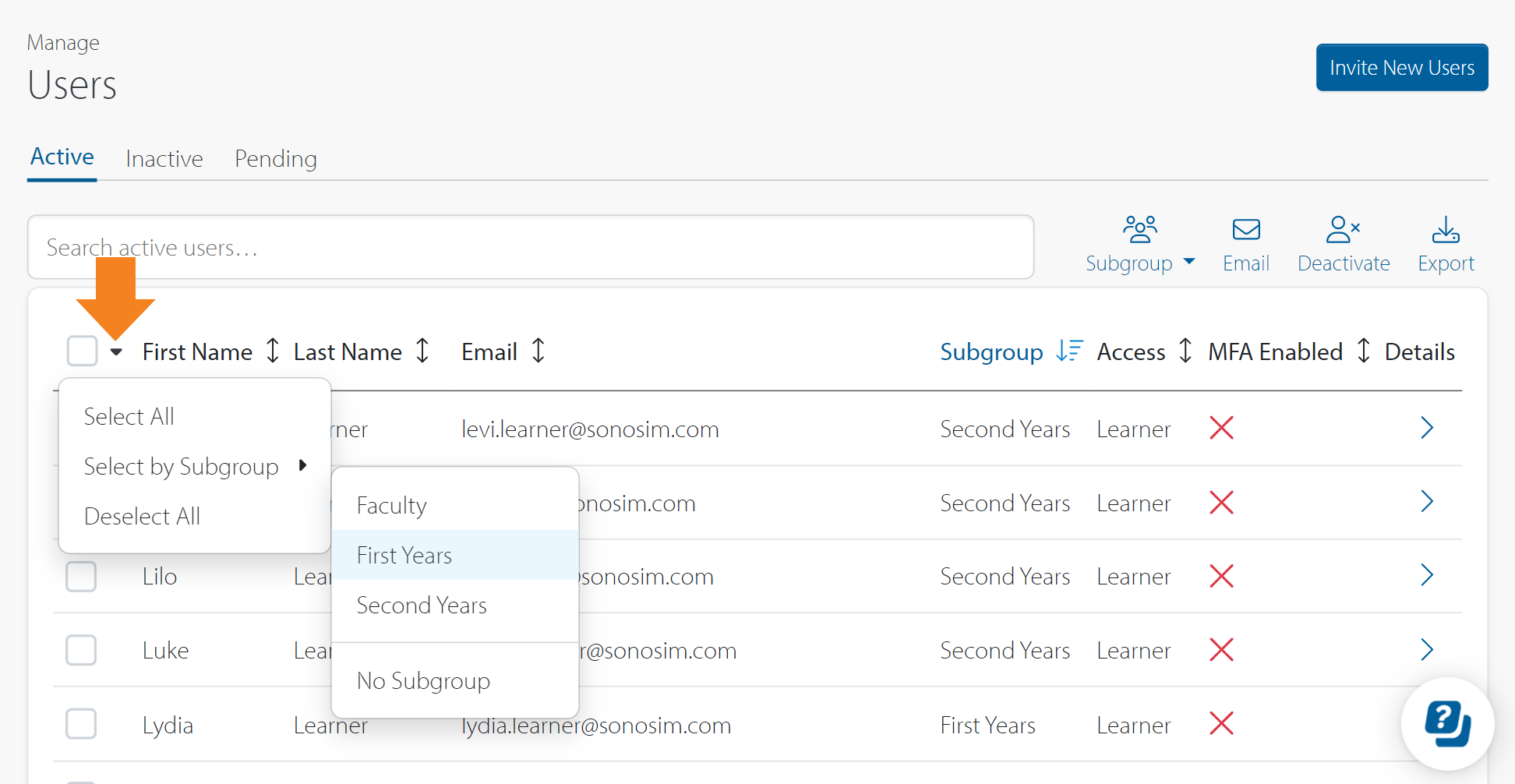
Once you’ve selected a subgroup from the dropdown list, click the 'Deactivate' action in the upper right to deactivate the selected users.
Reactivating Users
If a deactivated user needs to regain access to the SonoSim platform, you can reactivate the user from the Inactive Users tab within the Manage Users feature.
Simply click the checkbox next to the user’s name, then click the 'Reactivate' action in the upper right.
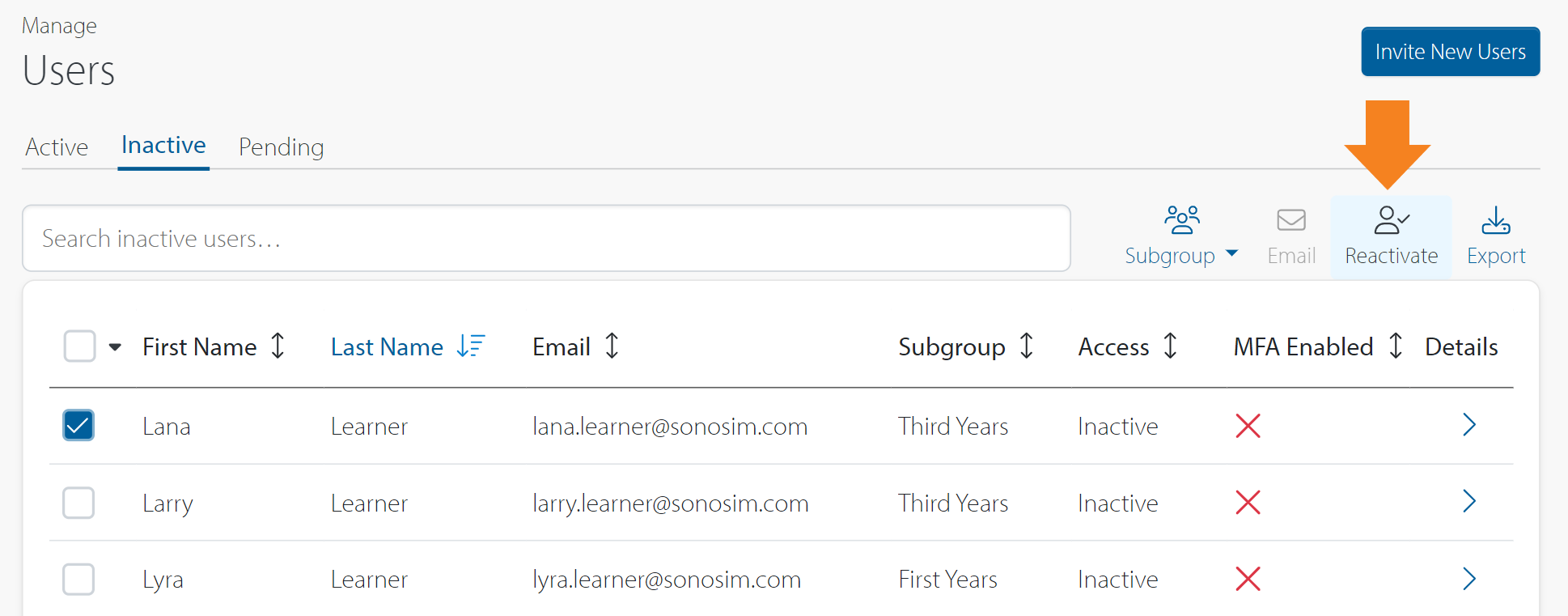
Still Have Questions?
Read Related Articles
Contact Support
-
Send us an email: support@sonosim.com
-
Give us a call: 855-873-7666
-
Schedule a Support Session