To turn on Test Mode, click the Test button in the bottom toolbar. The Test button has a clipboard-and-pencil icon and will turn blue when activated.
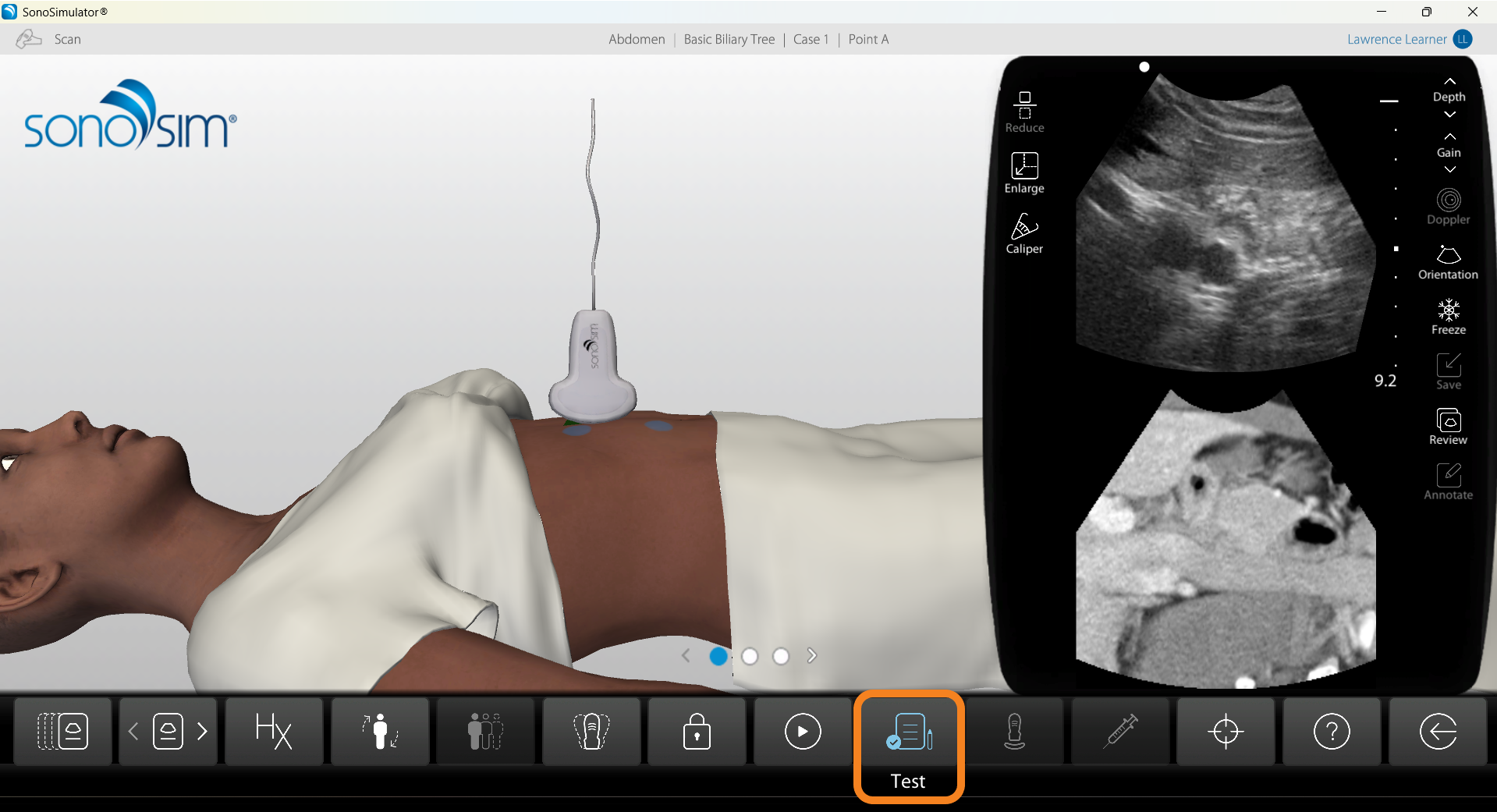
Test Mode will turn off all the helpful learning features, such as the Findings Video and Probe Guides, to ensure images are captured without assistance. We recommend scanning a case with the learning aids before activating Test Mode. Activating Test Mode will also require calibration.
To turn off Test Mode, click the Test button again. The Test button icon will return to white when deactivated.
Still Have Questions?
Read Related Articles
- How do I access the Case List in the SonoSimulator?
- I successfully installed the SonoSim software, but I need more guidance on what to do in the SonoSimulator?
- How do I calibrate my probe?
- How do I save an image while using compression?
- I'm seeing a “Probe Not Connected” Error – But My Probe Is Plugged In. What Should I Do?
- How do I view my saved images?
- How do I access SonoSim Challenge Cases?
- How do I turn on Test Mode?
- How do I delete my saved images?
- Why am I seeing a blue screen instead of an ultrasound scan in the SonoSimulator?
- Can I edit my annotation on a saved ultrasound image?
- Why don't all SonoSimulator cases have Doppler? How can I find cases with Doppler?
- Probe calibration isn't working. What should I do?
- How do I remove downloaded modules from the Case List?
Contact Support
-
Send us an email: support@sonosim.com
-
Give us a call: 855-873-7666
-
Schedule a Support Session