Finding the 'My SPI Quiz Report'
You can view all your SPI quiz scores through My SonoSim Dashboard.
Start by going to Track > Reports Hub in the left sidebar.
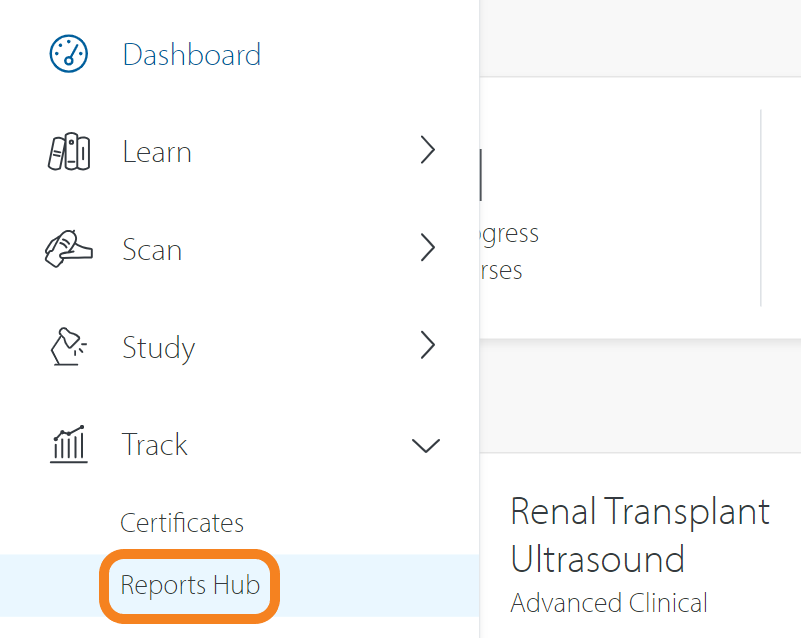
From there, click My SPI Quiz Report.
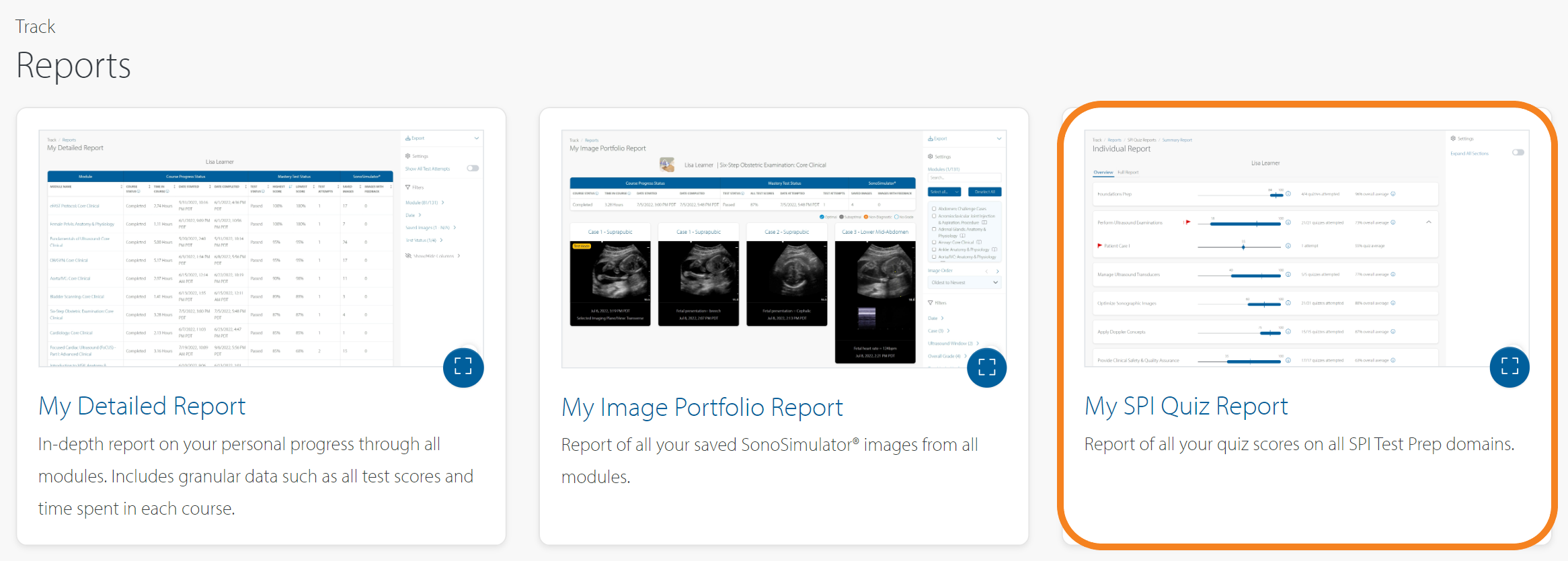
Overview Page
The first page of your SPI Quiz Report is your Overview, which will show you a summary of how you’re doing in each domain. Additionally, it will highlight any flagged quizzes, meaning you haven’t yet achieved an 'On Track' score (i.e., 80% or higher).
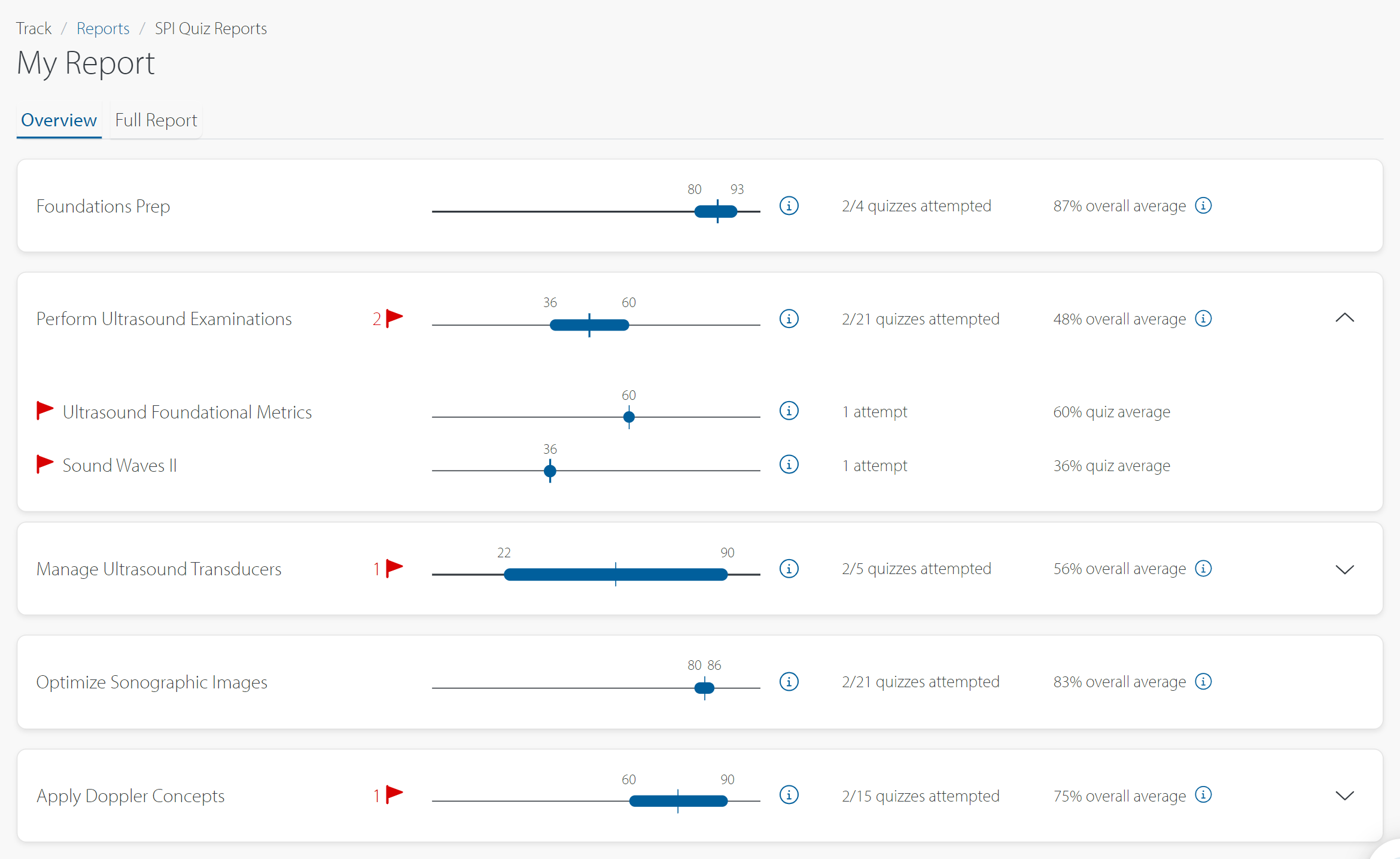
Full Report Page
The Full Report is where you can see all SPI Quiz scores.
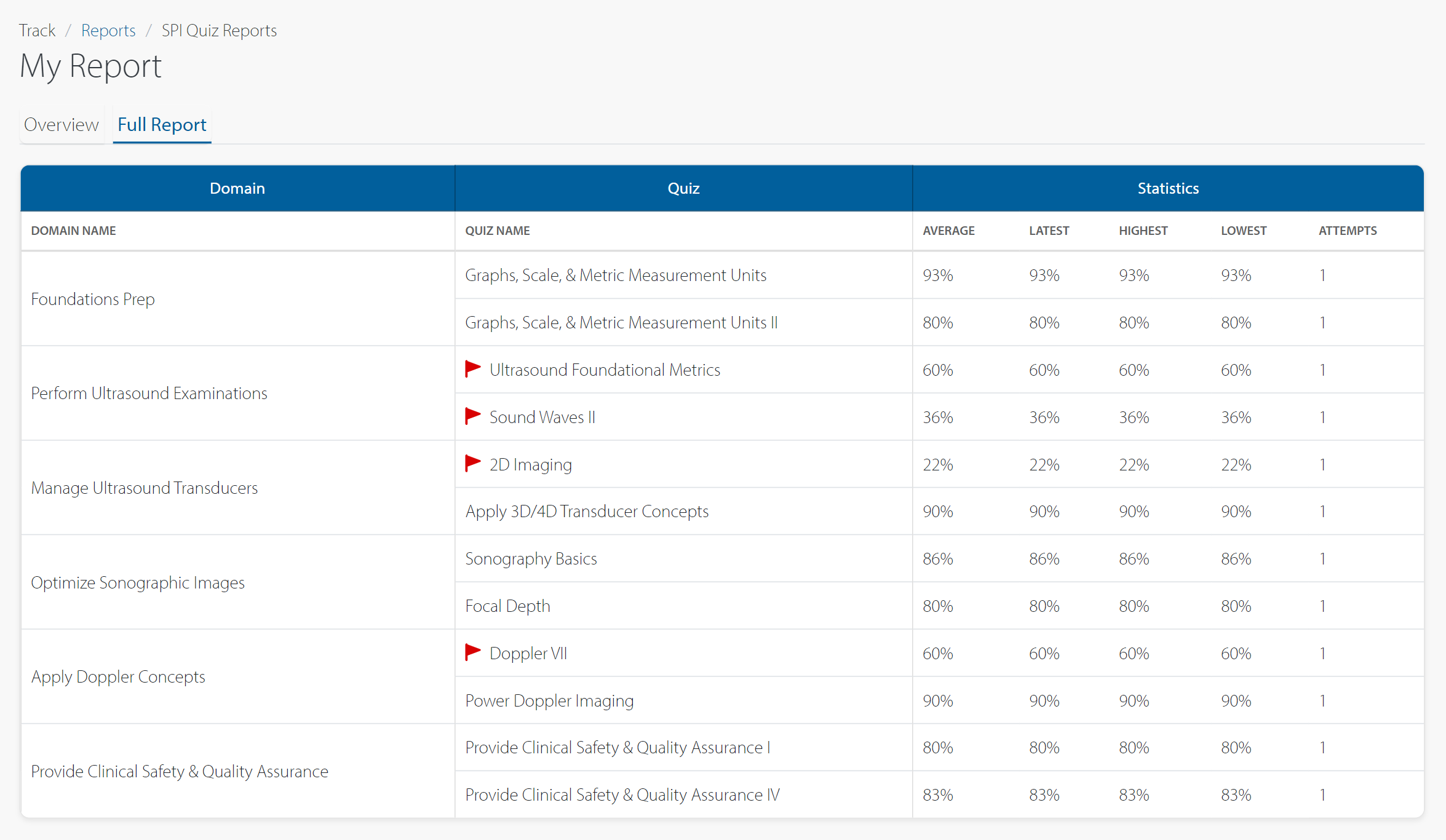
By default, only aggregate statistics will show. If you’d like to see all scores for a single quiz, turn on the 'Show All Quiz Attempts' toggle in the right sidebar.
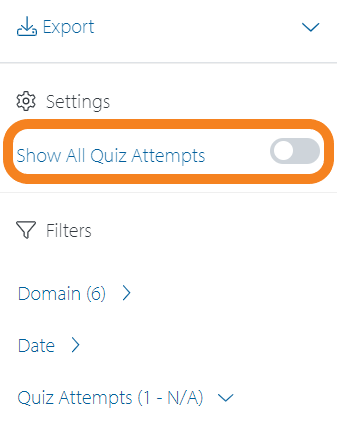
Still Have Questions?
Read Related Articles
- Are procedure results saved or recorded?
- How do I view my saved images?
- How do I delete my saved images?
- How do I view my course progress and Mastery Test scores?
- How do I download my CME certificate?
- Can I edit my annotation on a saved ultrasound image?
- How do I download my Certificate of Completion?
- How do I see all of my SPI quiz scores?
- Why can't I see all of my saved images in the My Image Portfolio Report?
- How do I download my saved ultrasound images?
- Is the Mock Exam different every time?
- My SPI quizzes are "expired." What should I do?
- How does the SPI Mock Exam work?
- How do I access the SPI Test Prep Quizzes & Mock Exam?
- Do the SPI Quizzes and Mock Exam cover the same questions?
Contact Support
-
Send us an email: support@sonosim.com
-
Give us a call: 855-873-7666
-
Schedule a Support Session