You can easily add users to your group by sending them an invitation through the Manage Users section. Here’s how to do it:
Step 1: Go to the Manage Users section
-
Navigate to the Manage Users page.
-
Click Invite New Users in the top-right corner.
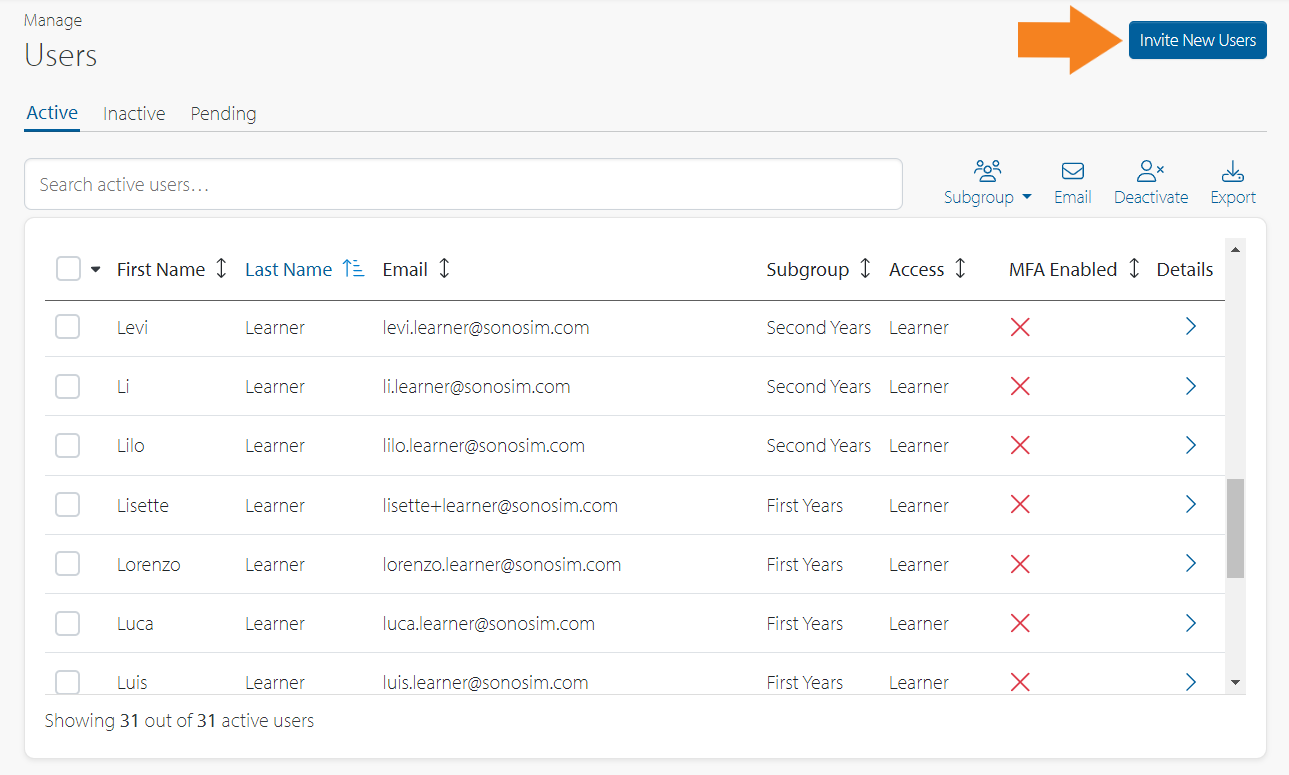
Step 2: Choose the type of user
You’ll need to choose whether you're inviting:
-
Learners – can only view their own progress.
-
Admins – can view all learners' progress and invite other users.
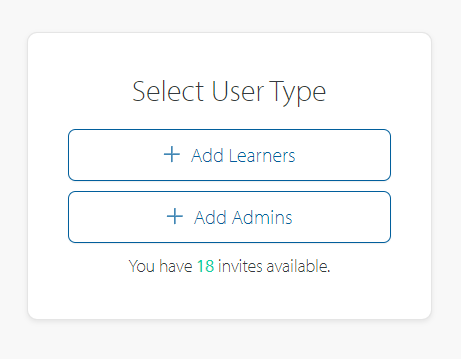
Step 3: Add user details
-
Enter the email addresses of the users you want to invite.
-
(Optional) Assign them to an existing subgroup or create a new one.
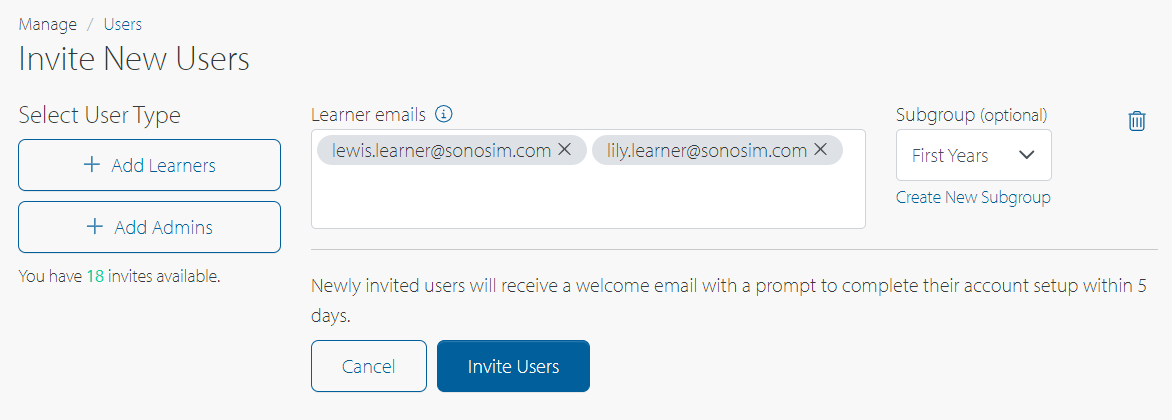
-
(Optional) Use the left buttons to add different users types (for example, learners belonging to a different subgroup).
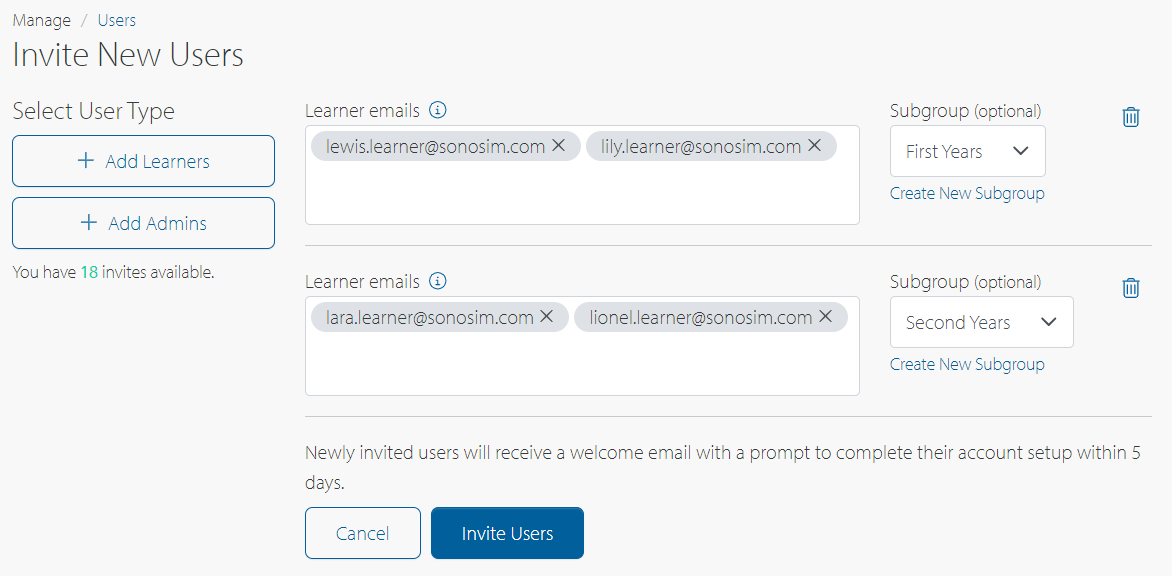
Step 4: Send the invitation
Click Invite Users. Each person will receive an email with setup instructions to create their SonoSim account.
Managing Pending Invites
You can view all pending invitations under the Pending tab in Manage Users. From there, you can resend or delete invitations.
Pending invitations—whether still valid or expired—take up a seat in your group. This means you may be unable to invite new users even if it looks like you have open seats. To free up a seat, you must delete any unneeded or expired invites from the Pending tab.
Resending Invites
-
Invitations expire after 10 days.
-
To resend, click the Resend link next to the expired invite.
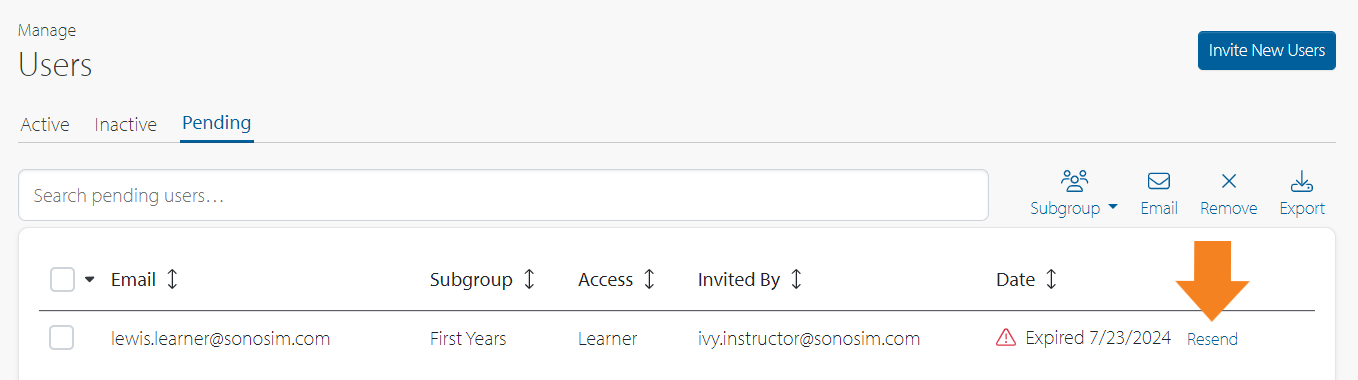
Deleting Invites
-
Pending invites (even expired ones) still take up a seat in your group.
-
To free up seats, delete unused or expired invites:
-
Go to the Pending tab.
-
Select the checkbox next to the invite.
-
Click Remove.
-
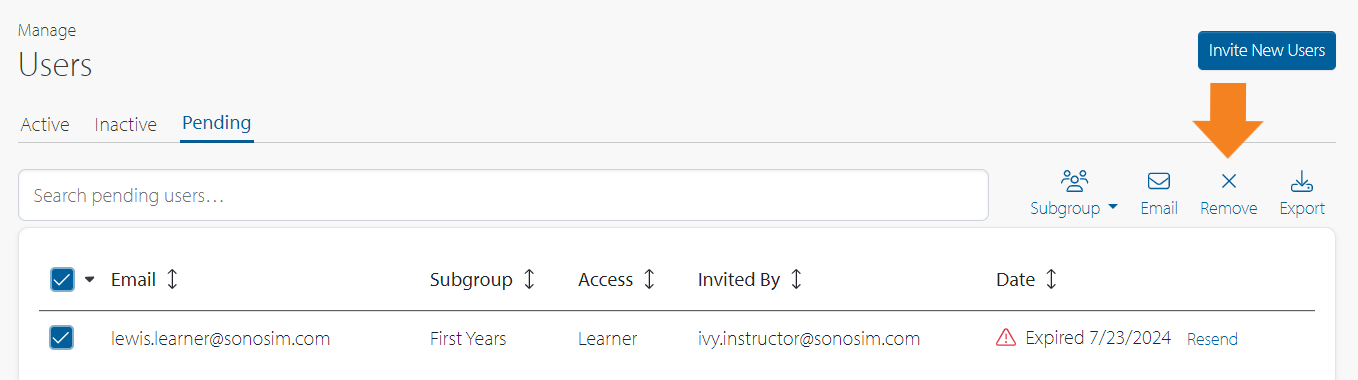
FAQs
Why can’t I invite new users even though I have open seats?
Pending invites (valid or expired) count as occupied seats. Delete any unused ones from the Pending tab to free up space.
Can I invite users to different subgroups at once?
Yes, but you’ll need two separate user-type boxes (e.g., you’ll click ‘Add Learners’ once for your first subgroup, then ‘Add Learners’ again for your second subgroup).
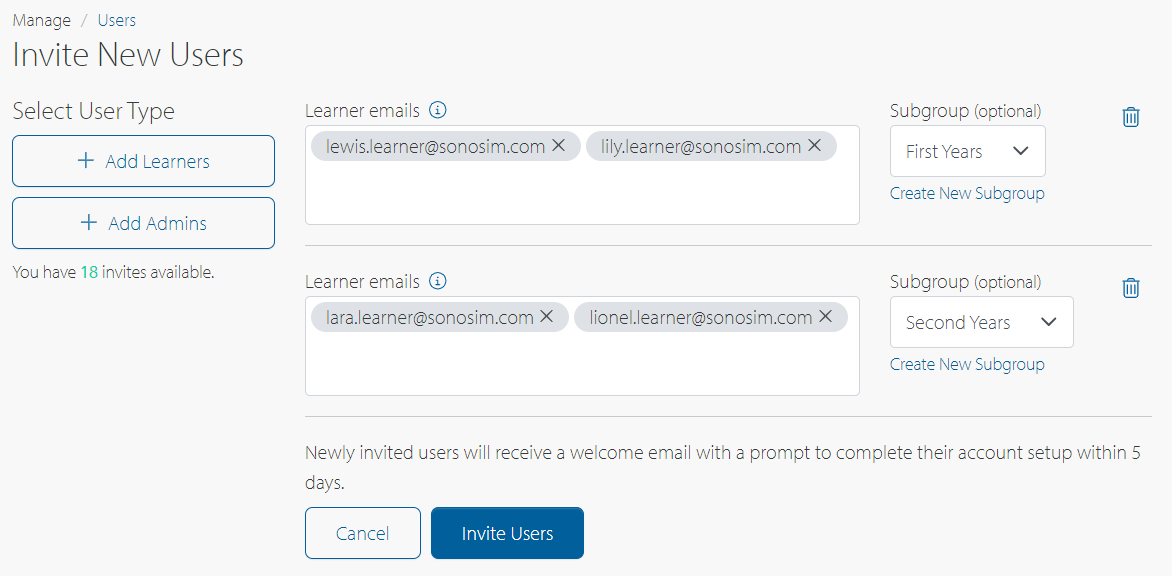
Still Have Questions?
Read Related Articles
- How do I deactivate users?
- How do I change my language?
- My SonoSim account has been deactivated. How do I reactivate my account?
- How do I unblock my account after too many failed login attempts?
- How do I change my email?
- How do I add users to my group?
- How do I add, edit, and remove subgroups?
- How do I reactivate users?
- My SonoSim invite has expired. What should I do?
- How do I reset my password?
- How do I create a SonoSim account?
Contact Support
-
Send us an email: support@sonosim.com
-
Give us a call: 855-873-7666
-
Schedule a Support Session