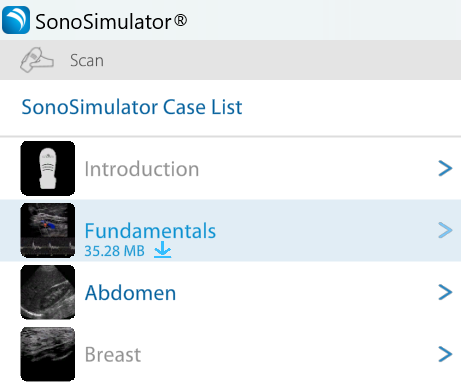How do I access scanning cases in the SonoSimulator?
Learn How to Use the SonoSimulator
Your first step should be to take the 5-minute How to Use the SonoSimulator orientation. This should answer most of your questions and help you get started.
Download & Install the SonoSim Software
After finishing the orientation, you'll need to download and install the SonoSim scanning software.
Having issues downloading & installing the software? Read this article.
Open the Software on Your Computer
After the software is installed, plug in your SonoSimulator probe into a USB port and double-click the SonoSim icon on your computer.
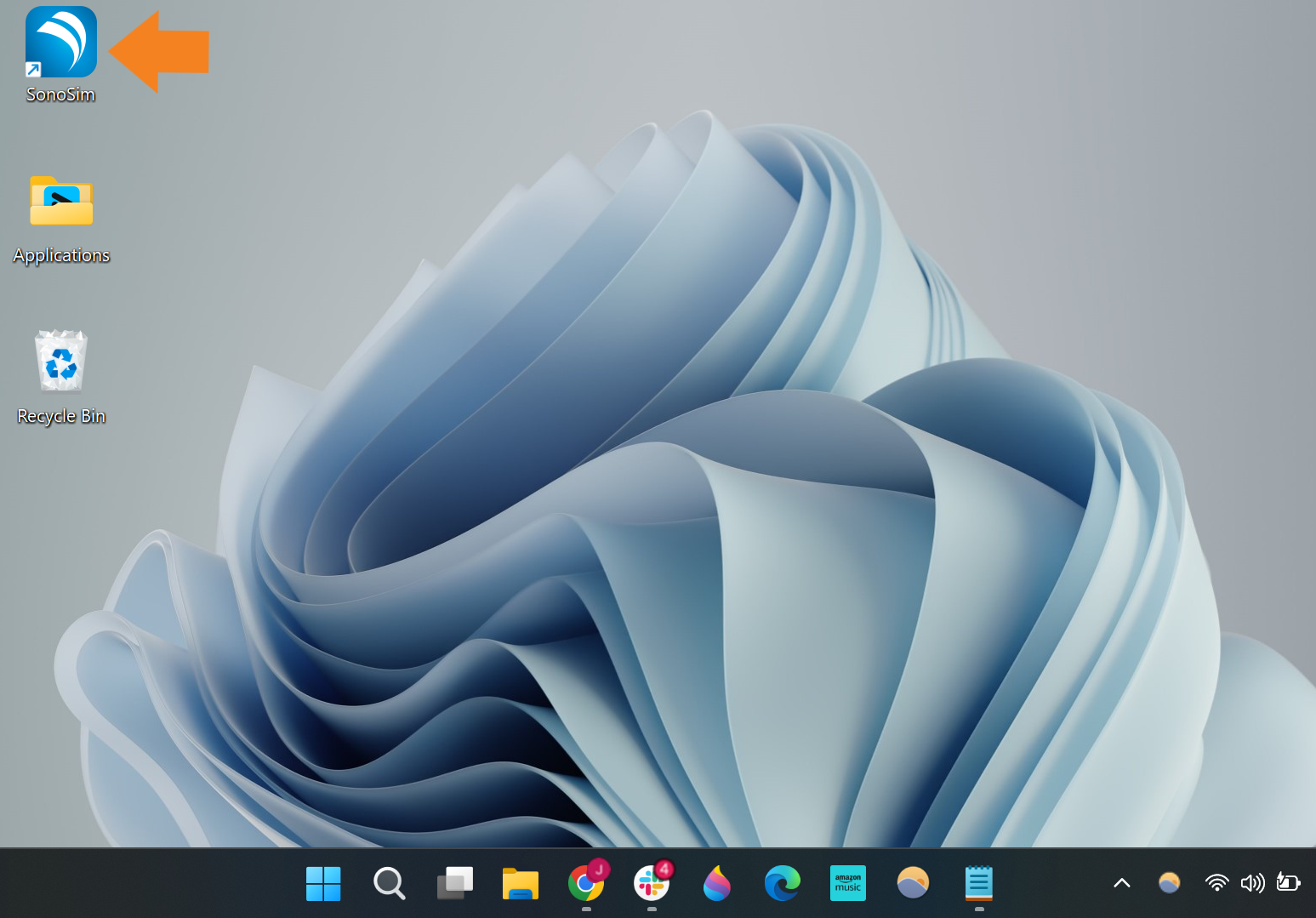
SonoSim Software Icon on a Windows Computer
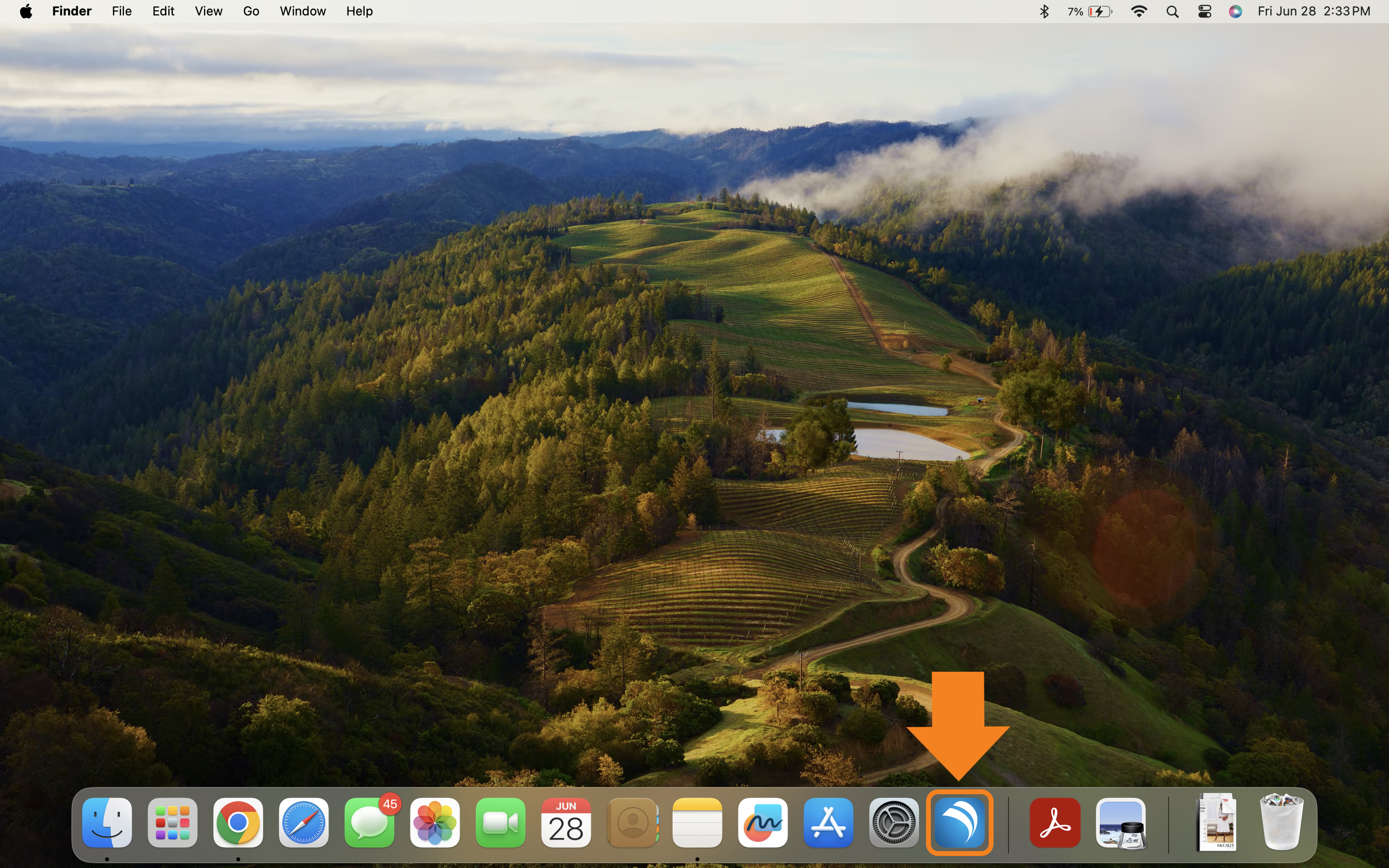
SonoSim Software Icon on a Mac Computer
Once the software opens, log in and click Scan in the main menu.
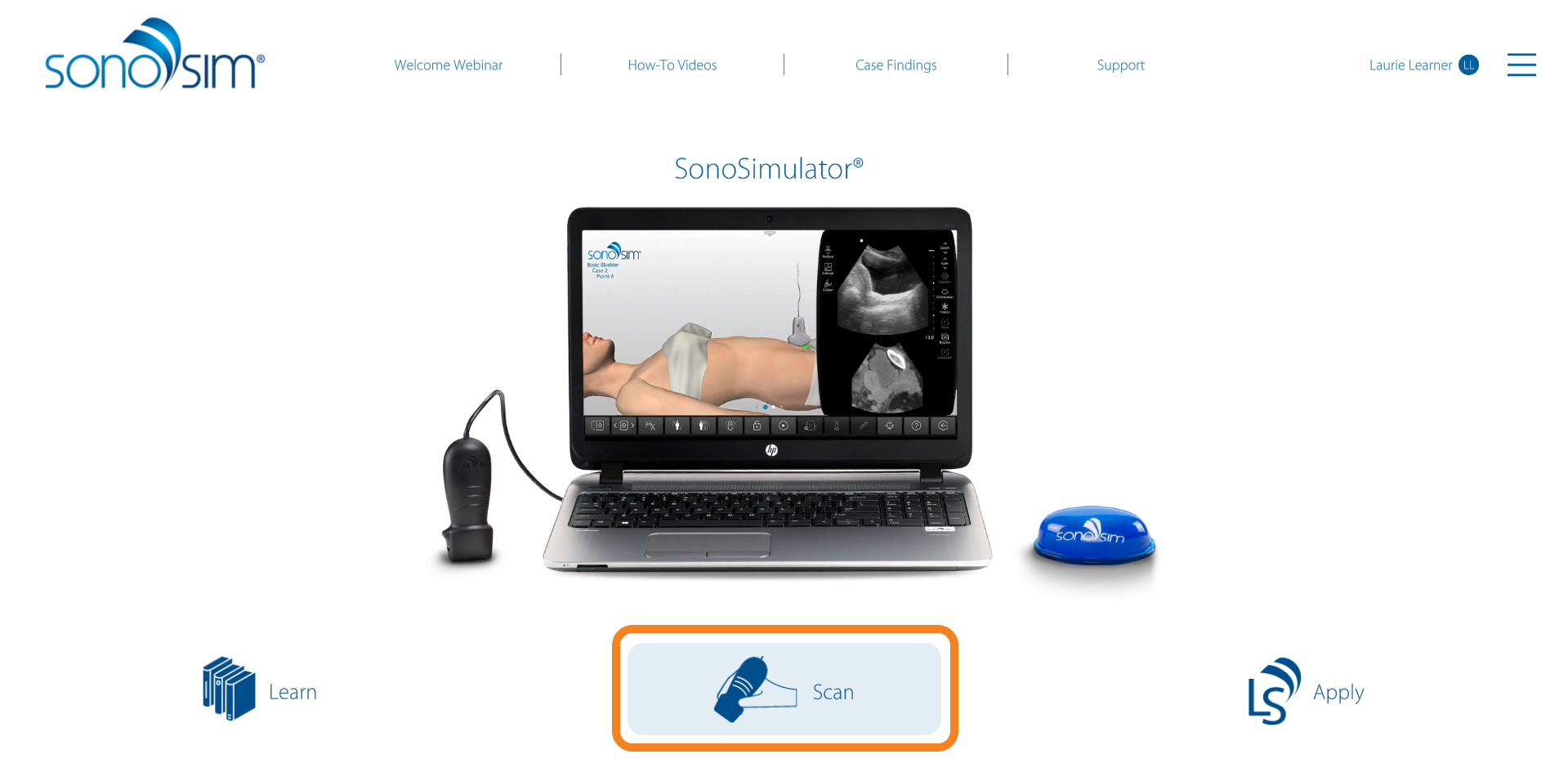
Scan in the SonoSim Software Main Menu
Choose a Scanning Case
This will open the Case List. Select a topic > module > case of interest.

Selecting a Case in the Case List
Click on a case to open up the SonoSimulator. From there, you can begin scanning real-patient cases.
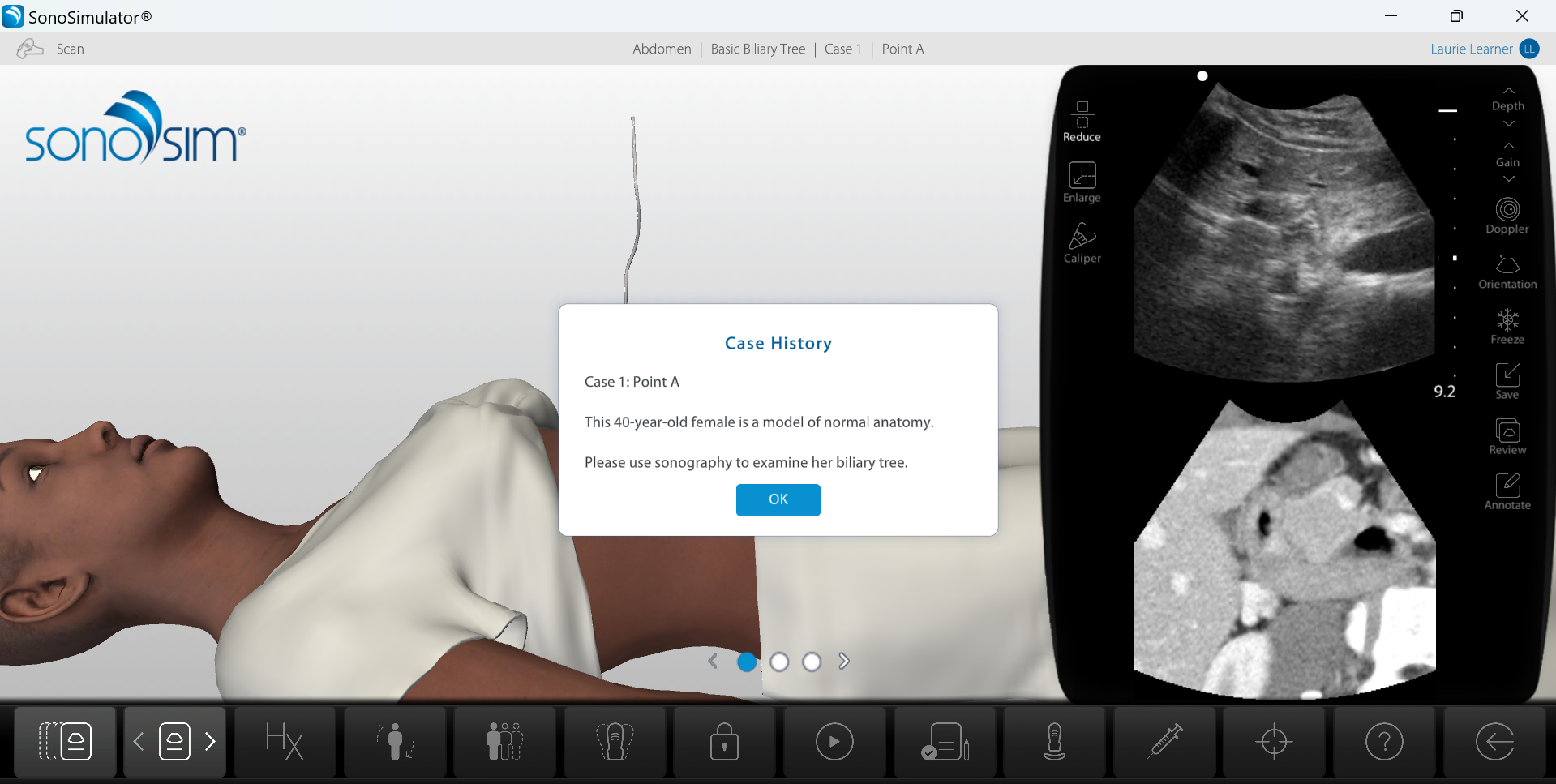
Tips for a Guided Scanning Experience
For a detailed overview of how to use the SonoSimulator, check out our Scan | SonoSimulator User Guide.
If you'd like a more guided scanning experience, we recommend following along with our SonoSim Scanning Assignments.
If you’re an instructor / administrator, use this SonoSim Scanning Assignments link instead.
Additionally, the Findings Videos within the SonoSimulator are a great resource to help walk you through the scan.
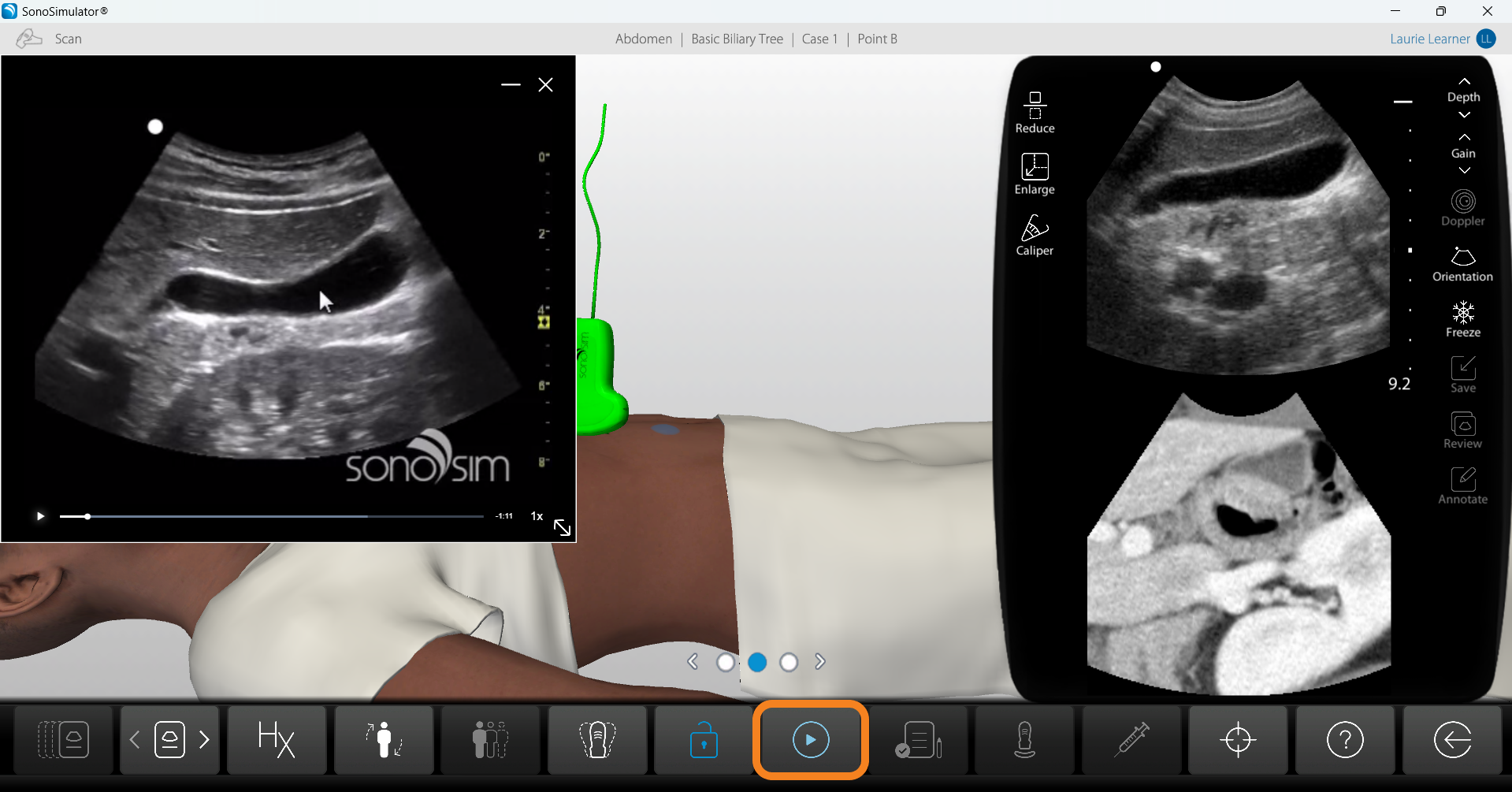
Still Have Questions?
Read Related Articles
- Can I install the SonoSim scanning software on a Chromebook?
- Can I install the SonoSim scanning software on an iPad or tablet?
- How do I access scanning cases in the SonoSimulator?
- How do I update the SonoSim software?
- I tried to install the scanning software on my Mac, but I was stopped by a warning message. How should I proceed?
- I'm having issues installing the SonoSim software.
- What are the system requirements for installing the SonoSim software?
Contact Support
Send us an email: support@sonosim.com
Give us a call: 855-873-7666
Schedule a Support Session